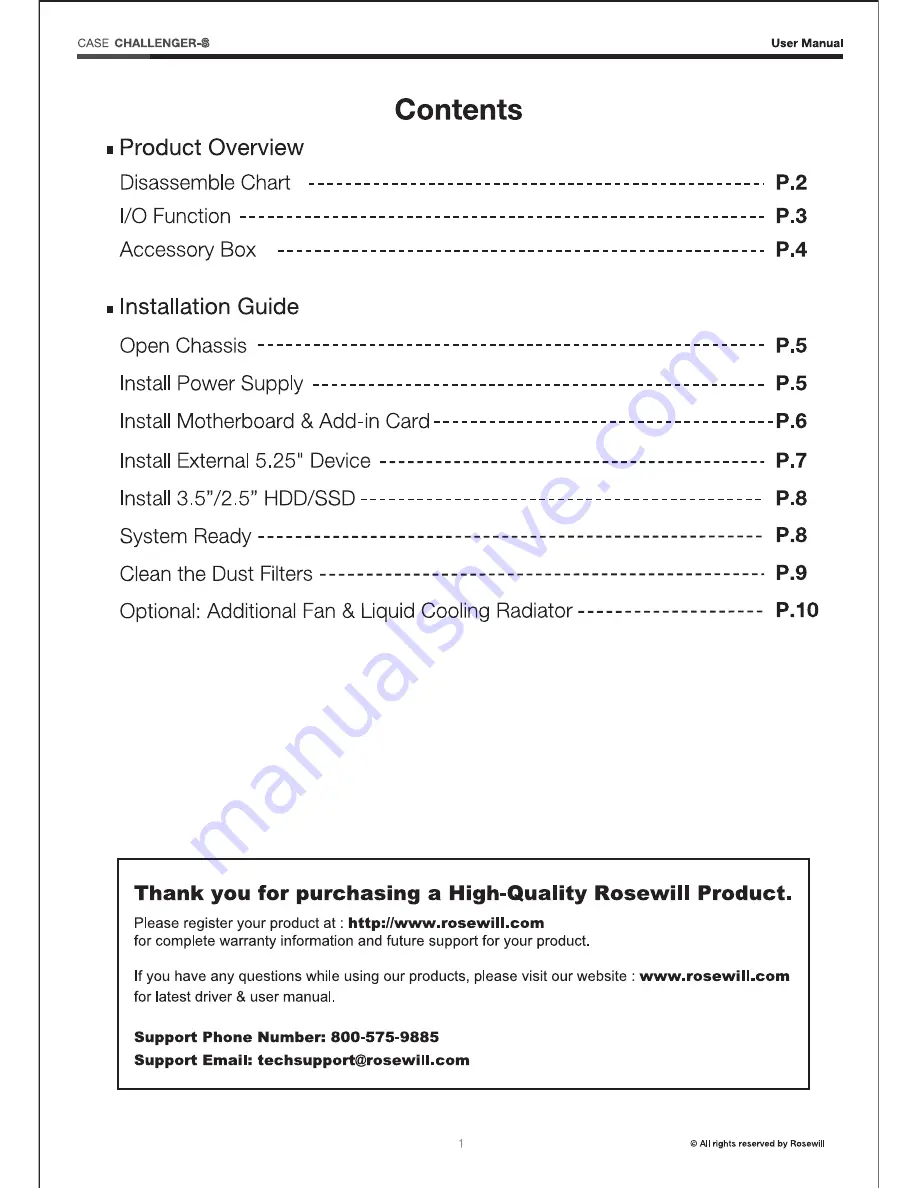Reviews:
No comments
Related manuals for CHALLENGER-S

HYTE Revolt 3
Brand: iBUYPOWER Pages: 32

ACS 200
Brand: Adaptec Pages: 15

BC-1
Brand: EST Pages: 24

Sunny
Brand: Schulte Pages: 28

3D Mars GZ-FA2CA-AJB
Brand: Gigabyte Pages: 14

DA-JB2300
Brand: Idis Pages: 2

K2
Brand: L-Acoustics Pages: 29

BUDI-2S-SP
Brand: CommScope Pages: 8

PHR-S250U3B
Brand: Macally Pages: 14

S12D
Brand: RD Pages: 18

DE8-BC
Brand: Bartec Pages: 7

LCM-9
Brand: KATA Pages: 2

WSN-3295
Brand: National Instruments Pages: 12

Dust-Detective
Brand: Casella Pages: 15

Dual-Bay Storage Enclosure for 3.5" Serial ATA Hard...
Brand: Taurus Pages: 14

C2N-DEMO
Brand: Crestron Pages: 24

Klippon TB FS Series
Brand: Weidmuller Pages: 136

ME-949EE
Brand: welland Pages: 2