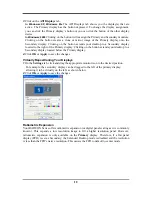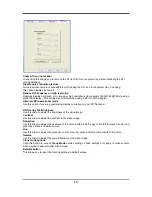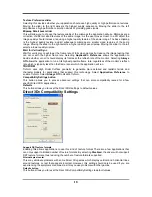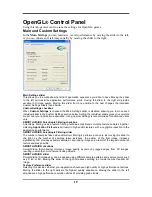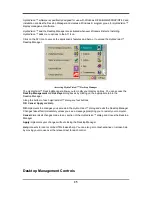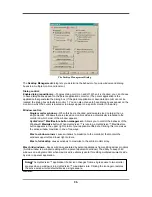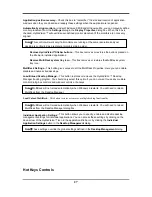26
The Desktop Management Dialog
The
Desktop Management
dialog lets you determine the behavior of pop-up windows and dialog
boxes in a multiple monitor environment.
Dialog control:
Enable dialog repositionin
g—Toggles dialog control on and off. When it is checked, you can choose
to have dialog boxes appear on the parent application’s monitor. (The parent application is the
application that generated the dialog box.) If the parent application or associated monitor cannot be
located, the dialog box defaults to monitor 1. You can also choose to have dialog boxes appear on the
monitor in which the cursor is located or to always appear on a specific monitor in the array.
Window control:
Single monitor window
s—When this box is checked, windows are sized no larger than a
single monitor. Windows that are placed on monitor splits are automatically relocated to the
monitor on which most of the window appears.
HydraVisio
n™
Max/Restore button managemen
t—Allows you to control the behavior of the
Windows®
Maximize
button. When HydraVision™ is running, a HydraVision™ Max/Restore
button appears in the upper right corner of your application title bars. Clicking this icon makes
the active window maximize in one of two ways:
Max to window corners
causes windows to maximize to the monitor(s) that contain the
window’s upper left and lower right corners.
Max to full desktop
causes windows to maximize to the entire monitor array.
Max child windows
—Keeps windows generated by parent applications from splitting across monitors.
(A child window is a window residing within a parent application window.) The ability to keep child
windows on a single monitor when maximized is extremely useful for editing multiple documents side
by side in a parent application.
General:
Note
:
The HydraVision™ application title bar icon changes from a single square to two smaller
squares when a window is in a HydraVision™ maximized state. Clicking the icon again restores
the active window to its default state as a single square.
Summary of Contents for RADEON G03-ATI9000
Page 2: ......