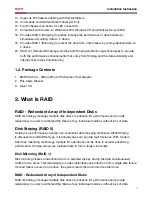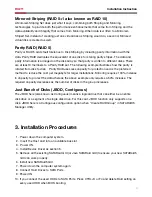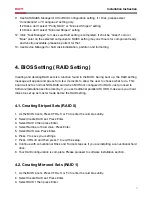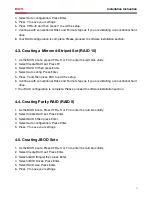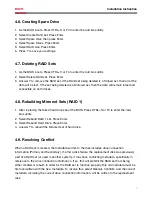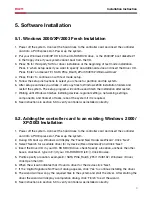1
Installation Instruction
RC211
This Manual for many Models of SATA2 RAID5 PCI Express host cards which use Silicon Image
SATA II- 3Gbps SiI3132 chipset.
Important Message for User:
1. Before controller card installation, we recommend the users to study this manual and the PDF
file of SATARaid5 Manual at enclosed CD folder\SATA PCIe_Raid5_2Port\SiI3132\Windows\
Gui ( or\Raid5 SATA2_4Port\SiI3124\ Windows\Gui ) first. This Raid manual has more
information on Raid architecture, Raid features, Raid installation, Raid setting and
Management software for Raid5 GUI (Graphical User Interface).
2. Windows Device Manager can NOT recognize the hard drives that without correct RAID
setting before.
3. The working data on your existing HDD may NOT work when you migrate it to RAID Host
Card.
4. After driver installation, if you like, you can install SATARaid5 GUI for Raid management.
Before SATARaid5 GUI installation, you must remove all the existing SATARaid GUI (or Java
SATARaid GUI) to ensure your new SATARaid5 GUI can work properly.
i.e. : (\Start\Control Panel\Add or Remove Programs\Select all SATARaid \Remove)
5. Raid sets can be created and managed by either the BIOS utility setting or the SATARAID5
GUI setting under Windows.
6. For RAID creating, BIOS utility allow the random creating but GUI just supports the building
by sequential SATA Port1, Port2, Port3 ……..
7. If you use the used HDD to Raid5 card, you must perform the "Delete Raid Set" on BIOS
setting, since your used HDD has some system data and Raid5 card may confuse on that and
no recognition.
8. RAID5 setting may cost hours for component ready and function available, please be patient
for that. Especially if Raid5 setting by BIOS, please Click “Task Manager” to make sure Raid
setting is completed. It shall be “Green” color on the selected components.
9. The “Rebuilding” function on Raid 1 or Raid 10 may spend long hours for component ready
and function available, please be patient for that.
10. Raid 0 and Raid1 need at least 2 drives, and Raid10 4 drives and Raid5 3 drives at least. If 1
drive only, make sure to have “Concatenate” or “Contiguous” setting.