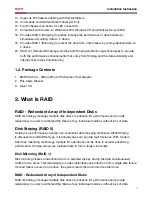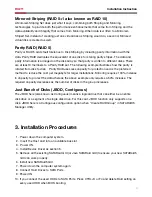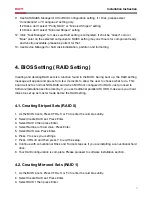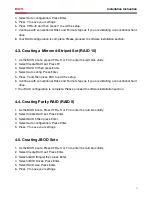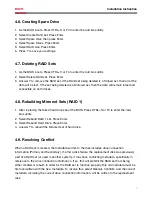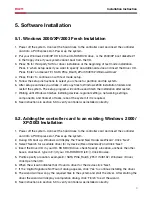4
Installation Instruction
RC211
Mirrored-Striping (RAID 0+1 also known as RAID 10)
A Mirrored-Striping Set does just what it says, combining both Striping and Mirroring
technologies to provide both the performance enhancements that come from Striping and the
data availability and integrity that comes from Mirroring. When data is written to a Mirrored-
Striped Set, instead of creating just one virtual disk as Striping would do, a second, Mirrored
virtual disk is created as well.
Parity RAID (RAID 5)
Parity or RAID 5 adds fault tolerance to Disk Striping by including parity information with the
data. Parity RAID dedicates the equivalent of one disk for storing parity stripes. The data and
parity information is arranged on the disk array so that parity is written to different disks. There
are at least 3 members to a Parity RAID set. The following example illustrates how the parity is
rotated from disk to disk. Parity RAID uses less capacity for protection and is the preferred
method to reduce the cost per megabyte for larger installations. Mirroring requires 100% increase
in capacity to protect the data whereas the above example only requires a 50% increase. The
required capacity decreases as the number of disks in the group increases.
Just Bunch of Disks (JBOD, Contiguous)
The JBOD here (also known as Contiguous) means a logical drive that can either be an entire
disk drive or a segment of a single disk drive. For this card, JBOD function only supports one
disk. JBOD here is a Contiguous configuration option when “Create RAID Group” in SATARAID5
Manager Utility.
3. Installation Procedures
1. Power down the computer system.
2. Insert the Host card into an available bus slot.
3. Power ON.
4. Install Device Driver as section 5.
5. Remove all the existing SATARaid GUI (or Java SATARaid GUI) to ensure your new SATARaid5
GUI can work properly.
6. Install new SATARaid5 GUI.
7. Power down the computer system again.
8. Connect Hard Drives to SATA Ports.
9. Power ON.
10. If you connect the used HDDs to SATA Ports, Press CTRL+S or F4 and delete Raid setting on
every used HDD when BIOS booting.