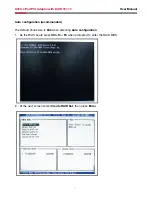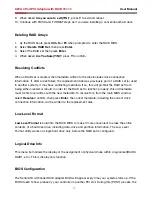Reviews:
No comments
Related manuals for RC-209

ENLGA-1320
Brand: Encore Pages: 9

ID-P20111-S1
Brand: SIIG Pages: 20

NTware MiCard
Brand: UniFlow Pages: 22

GeForce RTX 2070 GAMING Z 8G
Brand: MSI Pages: 47

RDR 417
Brand: Ask Pages: 13

Red Devil RX 5600 Series
Brand: POWERCOLOR Pages: 14

PCUSB47
Brand: Velleman Pages: 23

NUCR-HE
Brand: ASCOM Pages: 12

FX4200-EBF01A
Brand: Gateway Pages: 2

Intersil ISL38001C
Brand: Conexant Pages: 10

CDUOFWU Version 2.0
Brand: Conceptronic Pages: 25

XtremeRGB-Ex8
Brand: EMS Imaging Pages: 8

NuDAQ DIN-96DI
Brand: ADLINK Technology Pages: 53

XC-RF812
Brand: Invengo Pages: 36

RT 250BT
Brand: RealTrace Pages: 56

PCI EXPRESS-AGP
Brand: SPARKLE Pages: 41

ipass IP10
Brand: IDTECK Pages: 17

MSR120 Series
Brand: GIGA-TMS Pages: 35