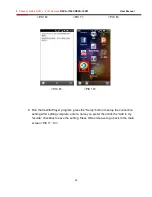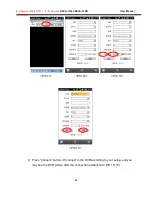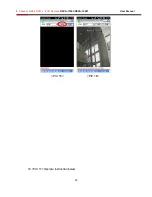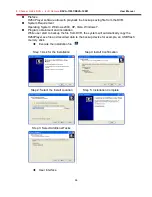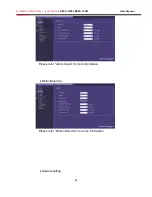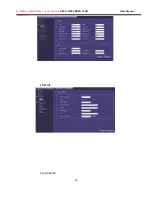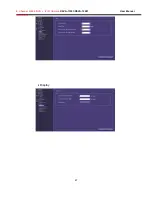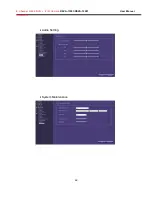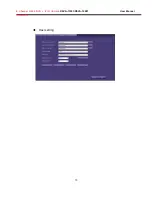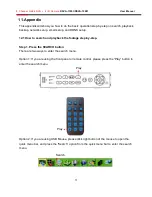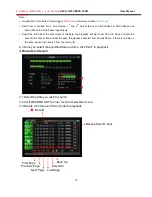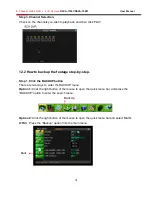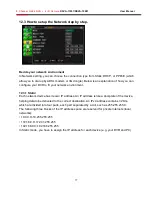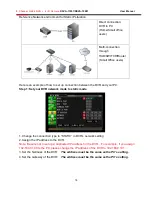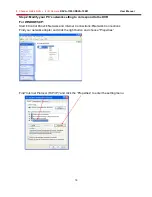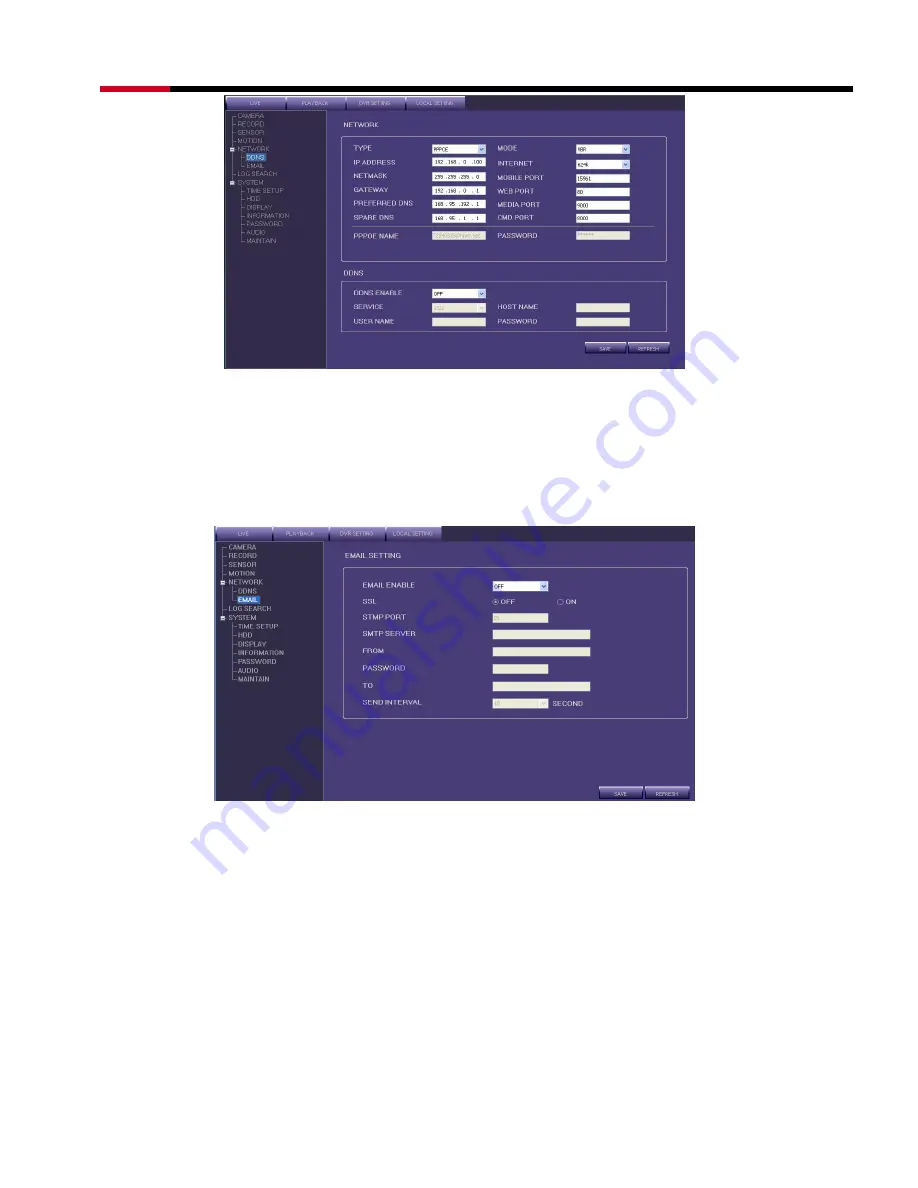Summary of Contents for RCMR-14CCDIR
Page 1: ...8 Channel H 264 DVR 4 IR Camera RSVA 11001 RSVA 12001 User Manual ...
Page 66: ...8 Channel H 264 DVR 4 IR Camera RSVA 11001 RSVA 12001 User Manual 65 E MAIL Log search ...
Page 68: ...8 Channel H 264 DVR 4 IR Camera RSVA 11001 RSVA 12001 User Manual 67 Display ...
Page 71: ...8 Channel H 264 DVR 4 IR Camera RSVA 11001 RSVA 12001 User Manual 70 Host setting ...