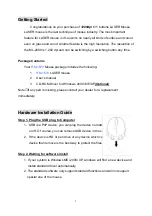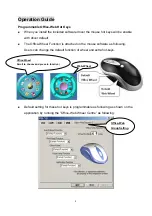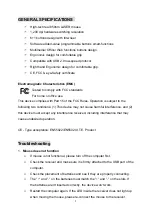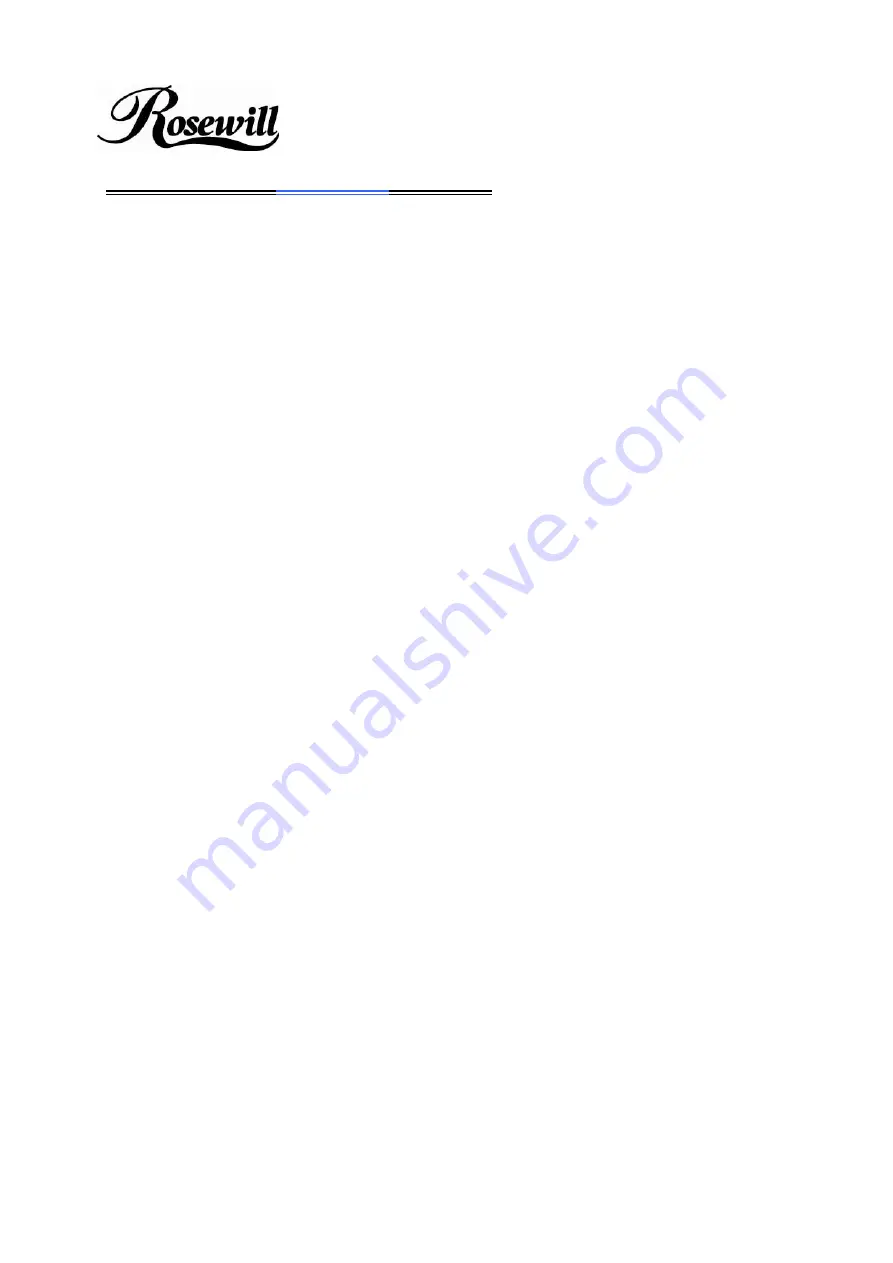
LASER 6+1
Buttons
Mouse
RM1670
USER’S MANUAL
Important Ergonomic Information
Some experts believe that using any mouse or trackball may cause serious injury
to hands, wrists, arms, neck, or back. If you feel pain, numbness, or weakness in
these areas, see a qualified health professional.
TO REDUCE THE RISK OF INJURY, FOLLOW THESE PRECAUTIONS:
)
Take frequent breaks, get up and walk around several times every hour.
)
Vary your tasks throughout the day.
)
Keep your shoulders relaxed with your elbows at your side. Position your
keyboard and mouse so you do not have to reach.
)
Adjust your chair and keyboard so your upper arms and wrists are straight.
)
Avoid resting your wrists on sharp edges.
System Requirement
)
3
rd
button and wheel function require Win98/2000/ME/NT/XP.
)
4
th
& 5
th
button require Win2000/XP to function, or will require to install
additional driver as attached with this product.
)
6
th
& 7
th
button require installing additional driver as attached with this
product.
)
Mouse is compatible with standard Microsoft mode.
)
If your computer’s operating system is Windows 98/ 98SE, please prepare
the Windows98 or 98SE compact disk for system’s request during the
installation of mouse.
Before you begin
)
Keep this installation guide for future reference! It contains Important
Troubleshooting Information.
)
Keep your old PS/2/ USB mouse as a back-up device.
1