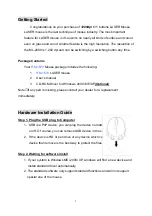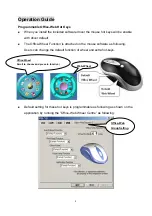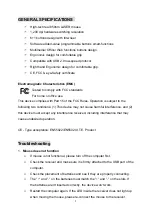Software Installation Guide
Installing the Software
To install the software, please follow the steps below to finish:
1. Insert the Auto-Run CD-ROM onto CD-ROM driver, the installation menu will
be executed automatically. (If the auto-run does not function itself, double-click
the
“setup”
icon in the CD files.)
2. The setup program will guide you to finish the installation step by step.
3. After finishing the process, select "Restart" to reboot your system and
activate multimedia hot keys and wheel scrolling functions.
3