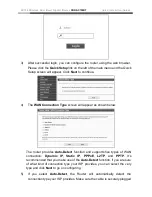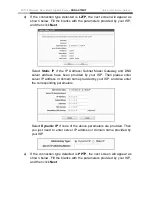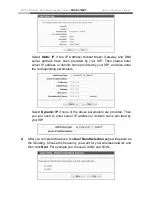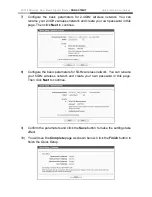Reviews:
No comments
Related manuals for RNX-AC750RT

Wireless VPN Router DI-824VUP
Brand: D-Link Pages: 157

A6501
Brand: AirM2M Pages: 64

UniFi Switch Flex
Brand: Ubiquiti Pages: 10

Auranet EAP330
Brand: TP-Link Pages: 74

MX-200A ODU
Brand: BEC Pages: 18

RBwAPR-2nD&R11e-LR8
Brand: MikroTik Pages: 21

CDD461AM
Brand: Mustek Pages: 67

OAC-54-1
Brand: Lancom Pages: 79

SEFA OW-500 A1
Brand: Cerio Pages: 151

ZoneFlex series
Brand: Ruckus Wireless Pages: 68

P326.343
Brand: XINDAO Pages: 28

WC5FM2601F
Brand: GSD Pages: 5

inPods 13
Brand: Koma Pages: 2

PRS1010
Brand: Kreg Pages: 24

Board-C1
Brand: Canon Pages: 7

MR58
Brand: Meraki Pages: 9

153663
Brand: HomeMatic Pages: 55

Aruba AP-207
Brand: HPE Pages: 4