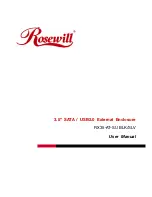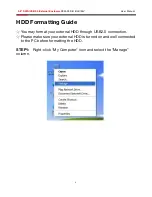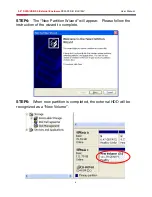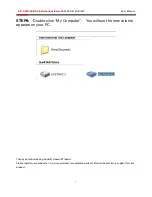Reviews:
No comments
Related manuals for RX35-AT-SU BLK

RK830WALVS
Brand: StarTech.com Pages: 14

WDBAAF6400EBK - My Book Essential
Brand: Western Digital Pages: 78

SH043 Series
Brand: StorageWorks Pages: 88

BB-2000L
Brand: Crestron Pages: 12

S352BU33HR
Brand: StarTech.com Pages: 12

RADIA DIMMER ENCLOSURES WITH BREAKERS
Brand: AMX Pages: 2

Multi Hard Disk Box 2.5
Brand: Sandberg Pages: 24

Versa 1
Brand: Thermaltake Pages: 12
VF-SR-20/2
Brand: Vicon Pages: 12

Voyager S3
Brand: NewerTech Pages: 8

eBOX-104
Brand: Icop Pages: 8

CMA473
Brand: CHIEF Pages: 8

CMA170
Brand: CHIEF Pages: 9

RX250U-BLK
Brand: Rosewill Pages: 7

3940200
Brand: Labconco Pages: 101

FRE-860
Brand: PairGain Pages: 20

S2VR Duo
Brand: CalDigit Pages: 26

BF-2001
Brand: Bafo Pages: 31