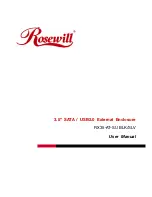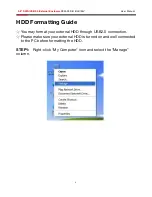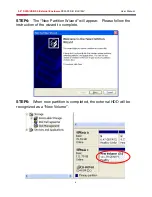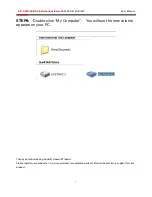Reviews:
No comments
Related manuals for RX35-AT-SU BLK

MobileRAID MR8UT6G
Brand: Sans Digital Pages: 19

X Hermes
Brand: Apevia Pages: 12

VBE204
Brand: Yamato Pages: 11

MoveDock USB 3.0
Brand: CRU Pages: 2

Data Express 50
Brand: CRU Pages: 2

4713213516188
Brand: QNAP Pages: 37

Versa 1
Brand: Thermaltake Pages: 12

DRM
Brand: AJA Pages: 12

SUBF2030
Brand: Tripp Lite Pages: 2

SRWOSHELFLG
Brand: Tripp Lite Pages: 16

The Bermuda
Brand: Macpower & Tytech Pages: 14

ATK-25U-BK
Brand: Kingwin Pages: 8

ATK-35U-BK
Brand: Kingwin Pages: 9

BA/44208N1S
Brand: BAPI Pages: 4

Z CSAZ-103
Brand: AZZA Pages: 8

THOR
Brand: AZZA Pages: 6

TQE-2533B
Brand: TOOQ Pages: 22

Black Vortex
Brand: Icy Dock Pages: 5