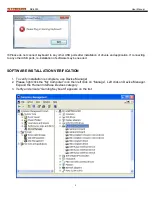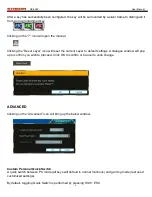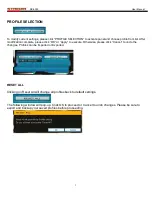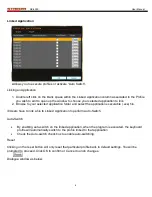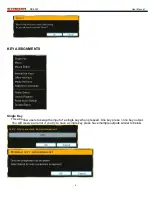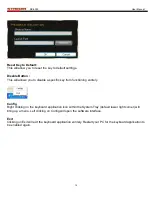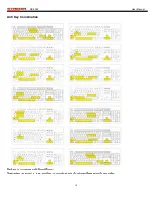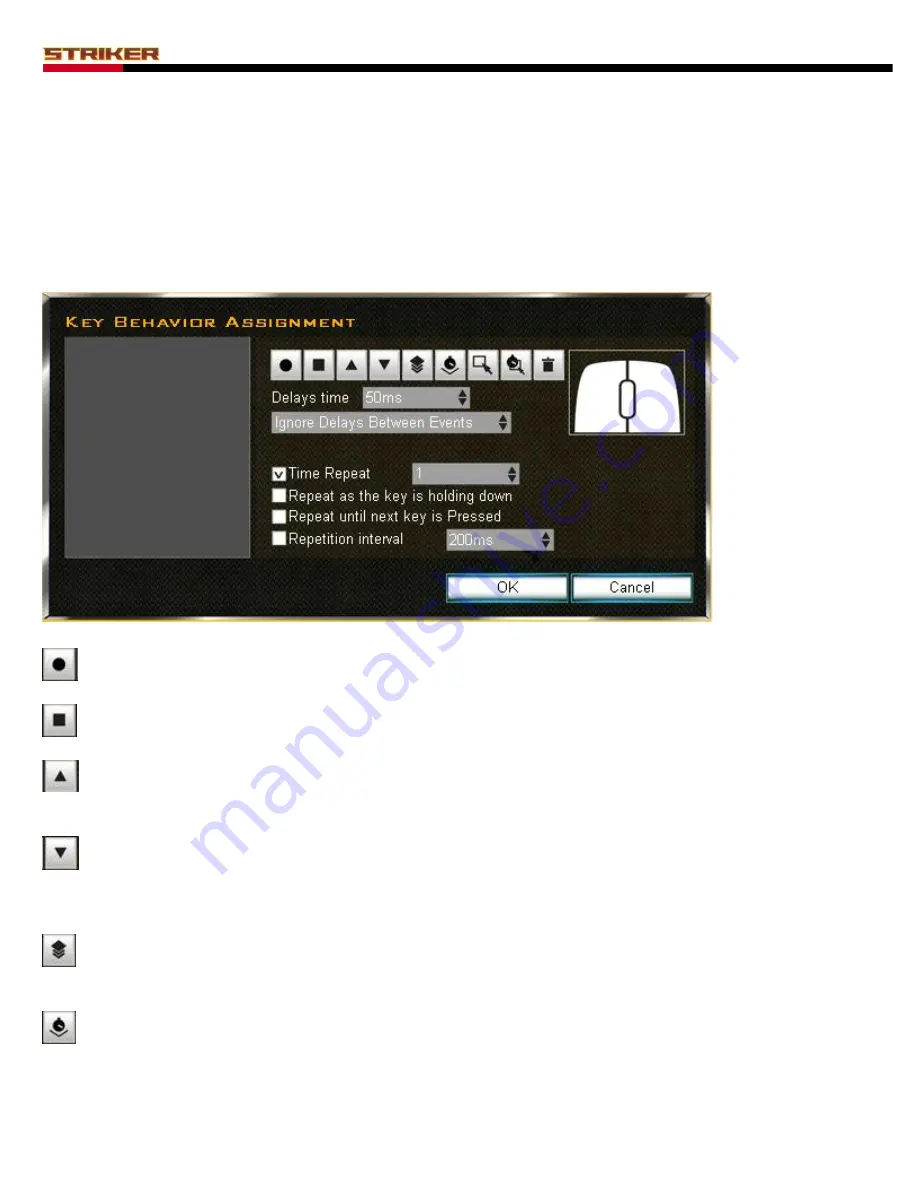
RK-6000
User Manual
10
Macro
This allows users to set up a single key press to output a sequence of keys and/or mouse buttons.
Macro Functions
Macros have Behavior Assignments to give users more control as to how the input will be processed.
The below window will pop up when assigning a key to use a macro.
Record
Begin recording of key inputs for the Macro.
Stop
Stop recording of the Macro
Move Up
Left click
button to “move up” any event. After first clicking on the key event to highlight it, clicking on the
Move Up arrow will allow you to move up any event to the preferred location in the sequence list.
Move Down
Left c
lick button to “move down” any event. After first clicking on the key event to highlight it, clicking on
the Move Down arrow will allow you to move down any event to the preferred location in the sequence
list.
Copy
Copy one segment of Macro. Select the key event(s) to highlight them and press the Copy button to
duplicate the command(s).
Add Delays
This allows users to add delays in the event
sequence list manually. Simply choose one event’s delays
One at a time then choose delay time and click
the “add” button.
Summary of Contents for Striker RK-6000
Page 1: ......