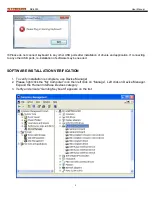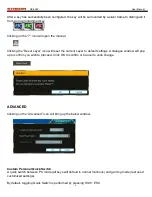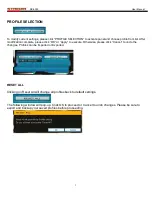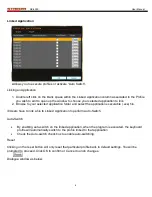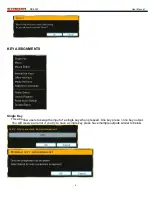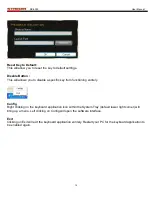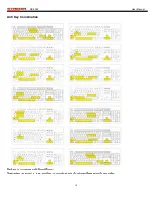RK-6000
User Manual
2
PACKAGE CONTENTS
Mechanical Keyboard
User Manual
Installation CD
SYSTEM REQUIREMENTS
PC with available USB port
Windows® 8, Windows® 7, Windows® Vista, Windows® XP
FEATURES
APC White switch
Programmable Keys via software interface
WARRANTY
Please register your keyboard at Rosewill.com
This keyboard comes with a 1 year limited warranty.
TECHNICAL SUPPORT
Please contact our Customer Service about any issues related to this keyboard.
1-800-575-9885 or via email at
techsupport@rosewill.com
HARDWARE AND SOFTWARE INSTALLATION
1. Connect the keyboard USB connectors to a PC and observe for the [Hardware found] notification
2. Place the enclosed CD driver into CD/DVD-ROM and follow the steps on screen to complete software
installation and restart the computer
3. Activate the keyboard application Interface (GUI) by double clicking on the keyboard application icon within
the System Tray (default lower right corner) after rebooting
4. When keyboard USB is unplugged from the PC, the keyboard application interface icon will also disappear
at the same time.
5.
If a reminder of software installation compatibility shows up, please click “Continue” to move on to next
stage.
※
Please make sure the keyboard is connected to PC before software installation else you will not be able to
proceed with setup.
Summary of Contents for Striker RK-6000
Page 1: ......