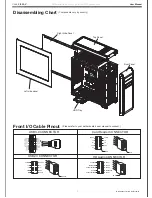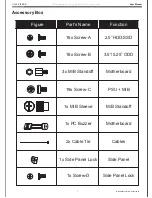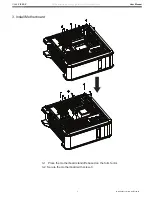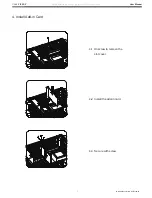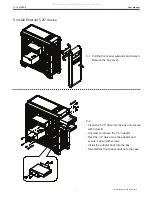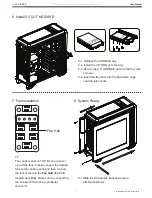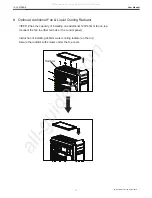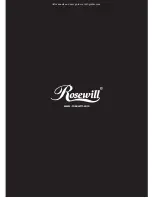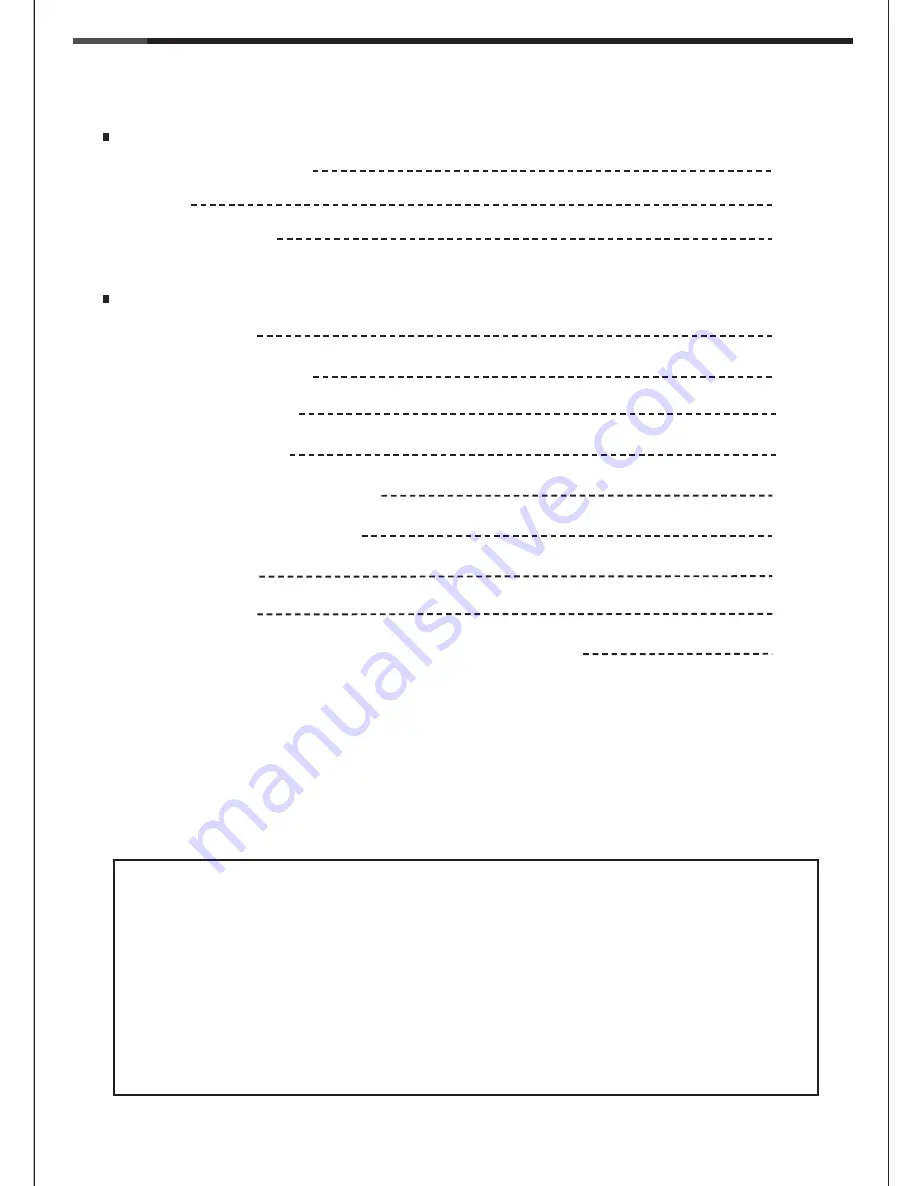
1
© All rights reserved by Rosewill
User Manual
VIPER Z
CASE
Contents
Open Chassis
P.5
Install Power Supply
P.5
Install Motherboard
P.6
Install Add-in Card
P.7
Disassembling Chart
P.2
P.3
Top I/O
P.4
Accessory Box
P.8
Install External 5.25" Device
P.9
Install 3.5”/2.5” HDD/SSD
P.9
System Ready
P.9
Fan Installation
P.10
Optional: Additional Fan & Liquid Cooling Radiator
Installation Guide
Product Overview
Thank you for purchasing a High-Quality Rosewill Product.
Please register your product at :
http://www.rosewill.com
for complete warranty information and future support for your product.
If you have any questions while using our products, please visit our website :
www.rosewill.com
for latest driver & user manual.
Support Phone Number: 800-575-9885
Support Email: techsupport@rosewill.com
All manuals and user guides at all-guides.com