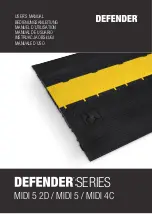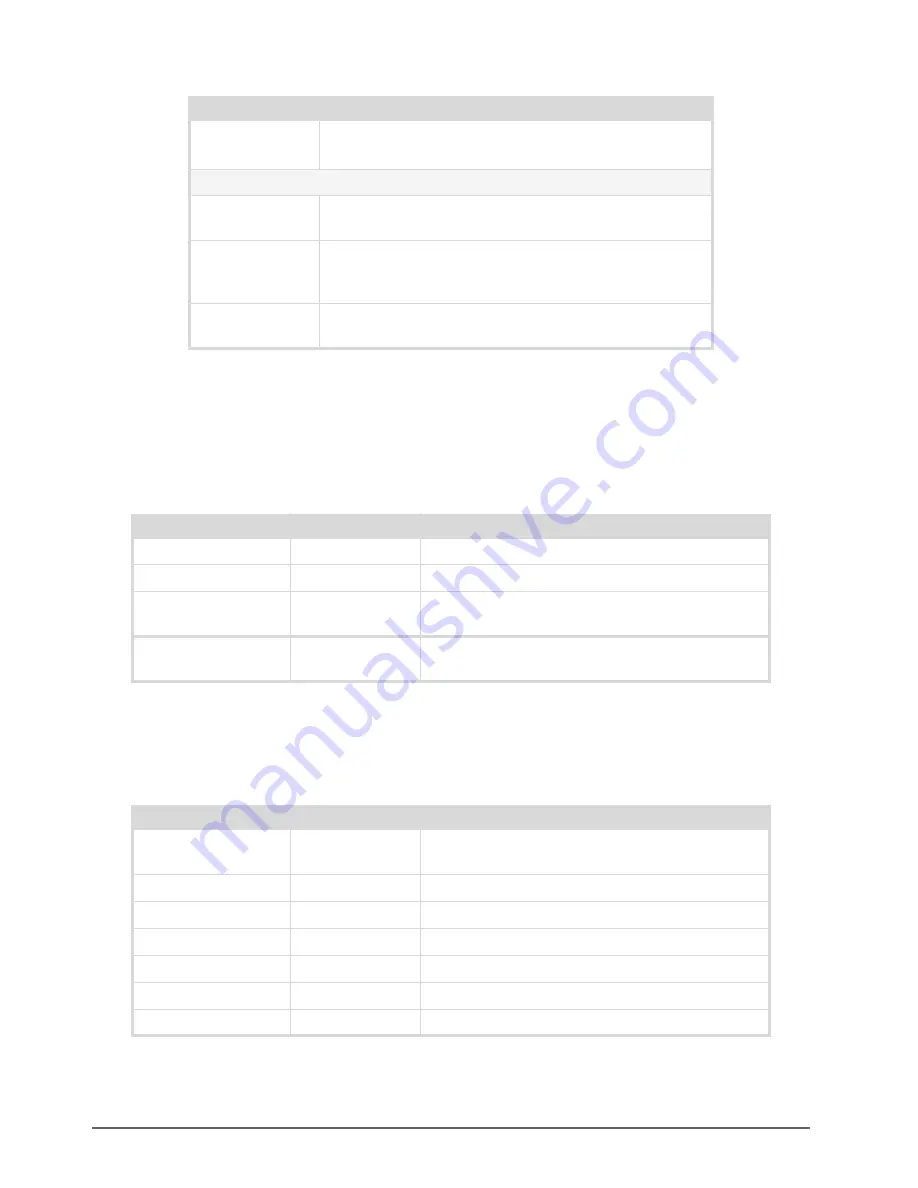
22 • DashBoard Menus
DETOUR User Guide (v3.0)
Network (Status) Tab
The
Network (Status)
tab provides an overview of the current network settings and active connection list for
DETOUR. This tab is located next to the Product tab in the left pane of the DashBoard window.
outlines the read-only information displayed in the
Network
tab.
Product Tab
outlines the read-only information displayed in the
Product
tab.
Missing (Red)
An absence of an external power supply or the voltage is <0.8V.
Power is supplied via the USB Port only.
USB Power
Present (Green)
The power supply for the DETOUR chassis is connected via the
USB port.
Missing (Yellow)
The Alarm on USB Power Loss box is not selected on the
Alarms tab; the USB port on the DETOUR chassis is not
monitored.
Missing (Red)
A valid power source is not connected to the USB port; power
is supplied via the POWER port only.
Table 5.3 Network (Status) Tab
Item
Parameters
Description
IP Address
#.#.#.#
Indicates the IP address assigned to this DETOUR
Subnet Mask
#.#.#.#
Indicates the subnet mask assigned to this DETOUR
Default Gateway
#.#.#.#
Indicates the gateway for communication outside of the
local area network (LAN)
Active Connections
#
Indicates the number of external control devices, such as
DashBoard clients, connected via TCP to this DETOUR
Table 5.4 Product Tab
Item
Parameters
Description
Device Name
DETOUR
Indicates the unique identifier as defined by the user in
the Network tab
Product
DETOUR
Displays the model
Supplier
Ross Video Ltd.
Indicates the manufacturer of your module
Board Rev
#
Indicates the version of the PCB
Board S/N
#
Indicates the serial number assigned to your module
MAC Address
#
Indicates the MAC Address for the module
Software Rev
#
Indicates the software version installed on your module
Table 5.2 Hardware Status
Parameters
Description
Summary of Contents for 9201DR-104-03
Page 1: ...DETOUR User Guide...
Page 6: ......
Page 26: ...26 DashBoard Menus DETOUR User Guide v3 0...
Page 28: ...28 Warranty and Repair DETOUR User Guide v3 0...
Page 32: ...32 Technical Specifications DETOUR User Guide v3 0...