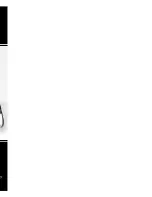CrossOver 16 User Manual (v4.0)
Configuration • 2–7
Note:
• There is no physical Clean Feed output. The Clean
Feed signal is available from any Aux bus.
• Recalling a memory register using Memory AI
may cause the Clean Feed output to look different
than expected. Memory AI allows key elements to
be recalled to other keys than originally resulting
in different key layering.
For More Information on...
• Accessing the Clean Feed output on an Aux bus,
refer to the section “Selecting a Special Source on
an Aux Bus” on page 4-6.
• Memory AI, refer to the section “Recalling
Memory Registers” on page 6-4.
• resource sharing, refer to the section “Resource
Sharing” on page 2-12.
MultiViewer
The MultiViewer™ allows you to view ten video
sources from a single output BNC. Any video source
on the switcher, including Program, Preview, and
Media-Store channels, can be assigned to any box on
the MultiViewer.
Figure 2.5 MultiViewer Layout
To enable or disable MultiViewer:
1.
Press
MENU
.
2.
Press the
SYSTEM
Wipe Pattern button.
3.
Press the
MultiView
knob to display the
MultiViewer
menu.
4.
Use the
Output
knob to select an output to
configure for MultiViewer layout display.
•
Pgm2
— Configure the Program 2 output.
•
Prview
— Configure the Preview output.
5.
Use the
MView
knob to enable or disable
MultiViewer display on the selected output.
•
On
— The MultiViewer layout is displayed
on the selected output.
•
Off
— The MultiViewer layout is not
displayed on the selected output.
6.
Use the
Transp
knob to set the transparency
of the MultiViewer source labels.
7.
Press
NEXT >
NEXT
.
8.
Use the
AncSrc
knob to select the ancillary
data that is included in the MultiViewer output.
•
PV
— Select this option to include the
ancillary data from Preview with the
MultiViewer output.
•
PGM
— Select this option to include the
ancillary data from Program with the
MultiViewer output.
Note:
• The MultiViewer layout is configured
independently for each output.
• The outputs can be configured to display the
MultiViewer layout simultaneously.
• If you turn on the MultiView for Pgm2, Aux 4 is
turned off and the MultiView output is fed out of
that output BNC instead.
For More Information on...
• ancillary data, refer to the section “Ancillary
Data” on page 2-5.
To assign sources to the MultiViewer display:
1.
Press
MENU
.
2.
Press the
SYSTEM
Wipe Pattern button.
3.
Press the
MultiView
knob to display the
MultiViewer menu.
4.
Press
NEXT
.
5.
Use the
Box
knob to select a box on the
MultiViewer display. Refer to Figure 2.5 for the
locations of the boxes.
6.
Use the
In/Out
knob to select a source to
display in the box You can choose from the
following:
•
PGM
— Program bus output
•
PV
— Preset bus output
•
1-12
— Source inputs
•
M1-4
— Media-Store channels
1
2
3
4
5
6
7
8
9
10
MENU
NEXT
NEXT
MENU
NEXT
Summary of Contents for CrossOver 16
Page 1: ...Ross Video Limited CrossOver 16 Operator s Manual Software Issue 4 0...
Page 10: ......
Page 32: ...2 16 Configuration CrossOver 16 User Manual v4 0...
Page 84: ...8 4 Calibration and Diagnostics CrossOver 16 User Manual v4 0...
Page 92: ...9 8 Specifications CrossOver 16 User Manual v4 0...