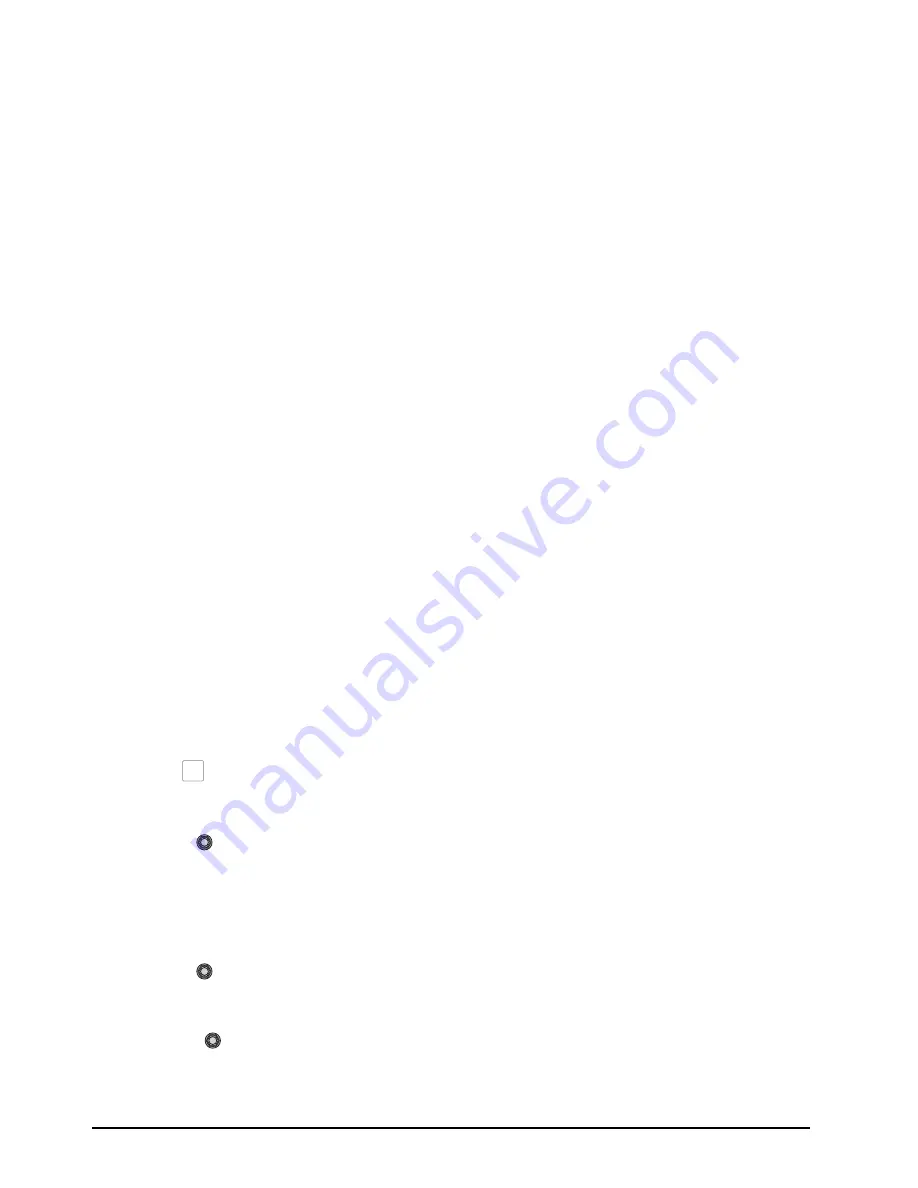
3–6 • Basic Operation
CrossOver 16 User Manual (v4.0)
removed and replaced with background video from
another source. The default color is blue.
UltraChrome Operating Modes
The UltraChrome Chroma Key operates in one of
two modes, Basic or Advanced, depending on the
complexity of the Chroma Key you are setting up.
•
Basic Mode
— In basic mode, UltraChrome
provides a simple background/foreground chroma
key with adjustment for background spill and edge
softness.
•
Advanced Mode
— In advanced mode,
UltraChrome provides advanced background
shadow and translucency control, as well as
control over background/foreground transition
areas.
Although it is possible to switch back and forth
between advanced and basic mode, the additional
image correction of the advanced mode is only
applied in the advanced mode. For example, if you
use the basic mode to set up the Chroma Key and
then switch to the advanced mode, the entire image
may change as the image correctors provided by the
advanced mode are applied at their default settings.
Chroma Key adjustments are persistent and are not
affected by a soft reset or switcher reboot. However,
initializing the Chroma Key or performing a factory
reset returns all adjustments to default values.
UltraChrome Initialization
1.
Select the keyer you wish to use. By default,
UltraChrome is locked to Key 1 from the
Resource Sharing Menu.
2.
Select the desired source on the Key/Aux bus.
3.
Press
CHR KEY
to select the key type. If
the chroma key is being used by another keyer,
you will be prompted to Steal the resources.
4.
Use the
Mode
knob to select the operating
mode you want to use.
•
Basic
— Select this option to operate
UltraChrome in basic mode.
•
Adv
— Select this option to operate
UltraChrome in advanced mode.
5.
Use the
Color
knob to select the color you
want to key out. This is the background color of
your Chroma Key that will be replaced.
6.
Press the
Init
knob to initialize the chroma
key. Every time the
Init
knob is pressed, the
switcher resets all the Chroma Key parameters
to their default settings.
7.
Make adjustments to the chroma key as
required. How you adjust the chroma key
depends on the mode you are in.
•
Basic
— Refer to the section “Basic
UltraChrome Mode Settings” on page 3-6 for
setup information.
•
Adv
— Refer to the section “Advanced
UltraChrome Mode Settings” on page 3-7 for
setup information.
For More Information on...
• selecting Keys, refer to the section “Selecting
Keys” on page 3-4.
• Chroma Key sharing, refer to the section
“Resource Sharing” on page 2-12.
• taking a Chroma Key on-air, refer to the section
“Key Transitions” on page 3-4.
Basic UltraChrome Mode Settings
The following chroma key parameters can be
adjusted in Basic Mode:
•
Background Area
— Allows you to modify the
range of colors that are considered background
and are masked out of the Chroma Key.
•
Edge
— Allows you to adjust the amount of edge
softening applied to the foreground. This helps
blend the foreground into the new background.
•
Foreground Area
— Allows you to modify the
range of colors that are considered foreground and
are not masked.
•
Luminance
— Allows you to adjust the overall
brightness of the shadow, translucent, and
foreground-background transition area to improve
the Chroma Key appearance.
•
Shadow
— Allows you to adjust the amount of
shadow extraction from the background. This is
the actual shadow that the foreground subject is
casting onto the screen.
•
Spill
— Allows you to remove background color
casts that may spill into the foreground image
(green color cast on the foreground from a
green-screen for example).
•
Foreground - Background Transition Gain
—
Allows you to adjust the transparency of the
foreground - background transition area. This
helps blend the foreground into the new
background.
•
Translucency
— Allows you to adjust the size
and transparency of translucent, or
semi-transparent, areas.
CHR
KEY
Summary of Contents for CrossOver 16
Page 1: ...Ross Video Limited CrossOver 16 Operator s Manual Software Issue 4 0...
Page 10: ......
Page 32: ...2 16 Configuration CrossOver 16 User Manual v4 0...
Page 84: ...8 4 Calibration and Diagnostics CrossOver 16 User Manual v4 0...
Page 92: ...9 8 Specifications CrossOver 16 User Manual v4 0...


































