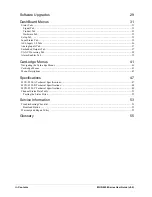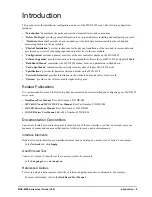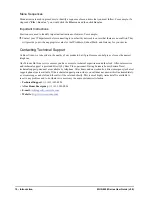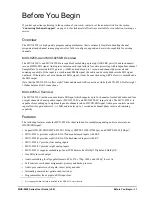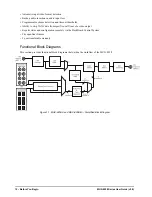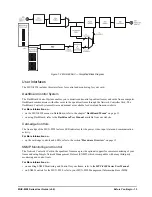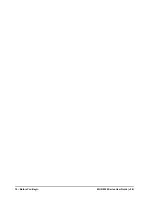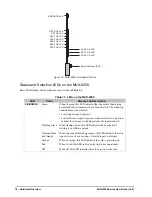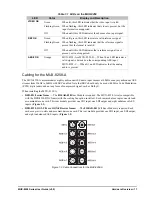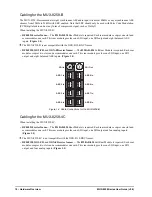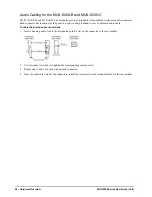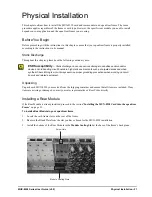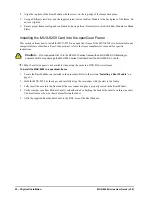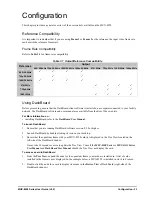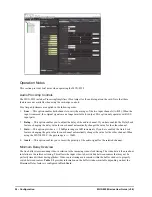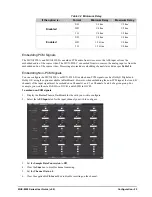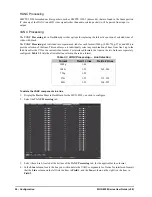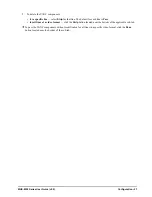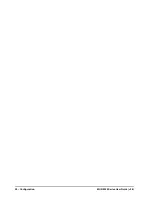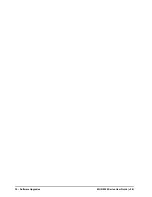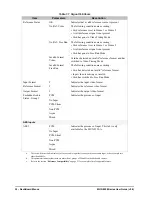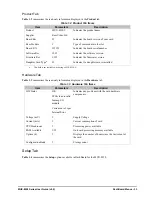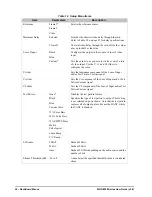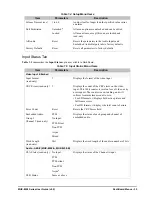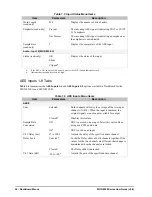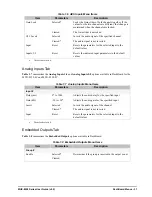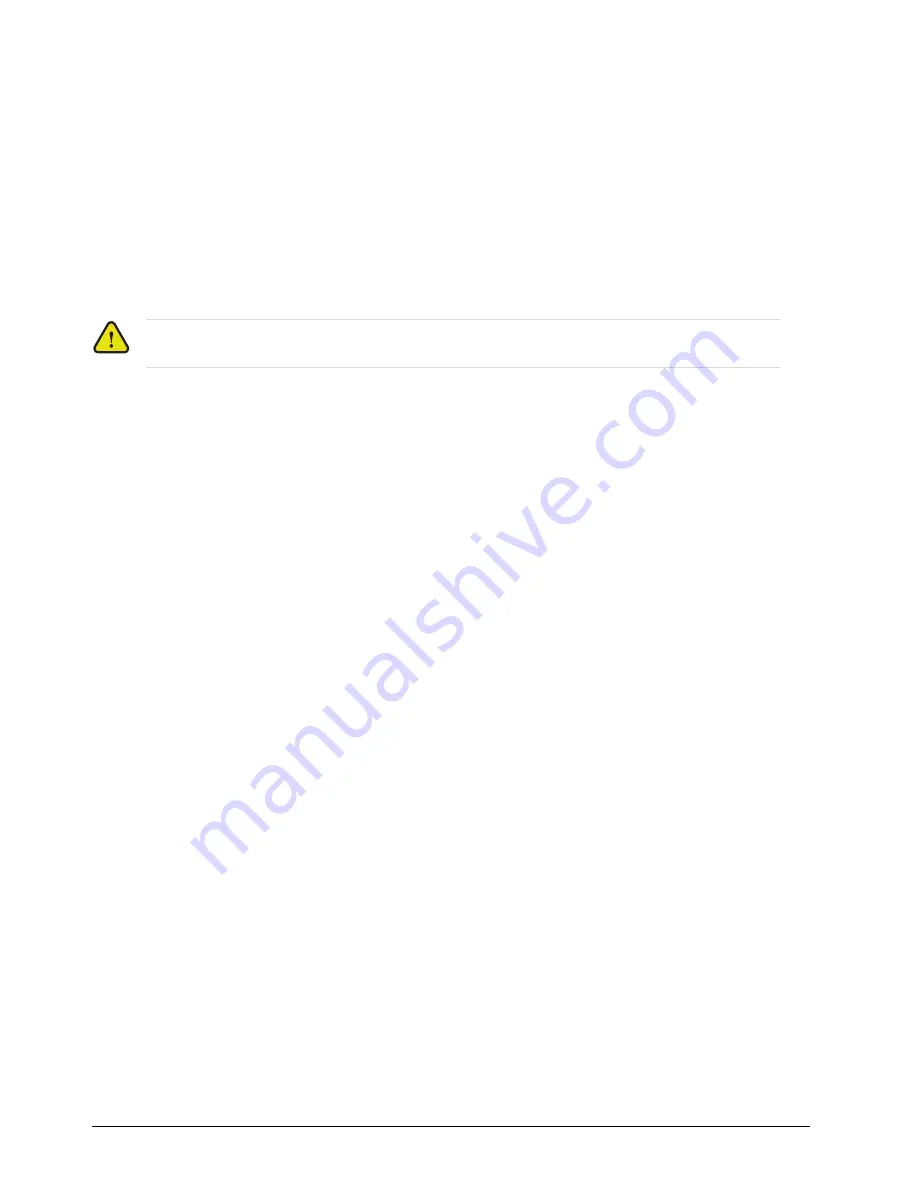
22 • Physical Installation
MUX-8258 Series User Guide (v9.0)
4. Align the top hole of the Rear Module with the screw on the top-edge of the frame back plane.
5. Using a Phillips screwdriver and the supplied screw, fasten the Rear Module to the back plane of the frame. Do
not over tighten.
6. Ensure proper frame cooling and ventilation by having all rear frame slots covered with Rear Modules or Blank
Plates.
Installing the MUX-8258 Card into the openGear Frame
This section outlines how to install the MUX-8258 in an openGear frame. If the MUX-8258 is to be installed in any
compatible frame other than a Ross Video product, refer to the frame manufacturer’s manual for specific
instructions.
1080p (Level A) support is not available when using the cards in a DFR-8310 series frame.
To install the MUX-8258 in a openGear frame
1. Locate the Rear Module you installed in the procedure Refer to the section “
2. Hold the MUX-8258 by the edges and carefully align the card-edges with the slots in the frame.
3. Fully insert the card into the frame until the rear connection plus is properly seated in the Rear Module.
4. Verify whether your Rear Module Label is self-adhesive by checking the back of the label for a thin wax sheet.
You must remove the wax sheet before affixing the label.
5. Affix the supplied Rear Module Label to the BNC area of the Rear Module.
Caution
— Do not populate Slot 10 in the DFR-8310 series frame with an MUX-8258-C. Attempting to
populate Slot 10 may damage the MFC-8300 series Controller Card, the MUX-8258-C, or both.
Summary of Contents for MUX-8258 Series
Page 1: ...MUX 8258 Series User Guide...
Page 6: ......
Page 14: ...14 Before You Begin MUX 8258 Series User Guide v9 0...
Page 28: ...28 Configuration MUX 8258 Series User Guide v9 0...
Page 30: ...30 Software Upgrades MUX 8258 Series User Guide v9 0...
Page 46: ...46 Card edge Menus MUX 8258 Series User Guide v9 0...