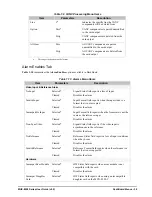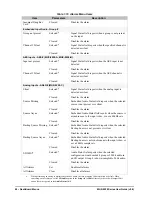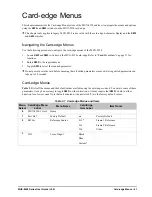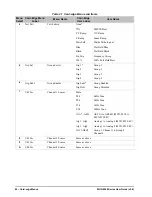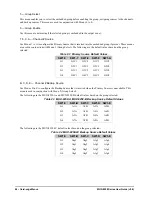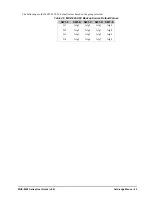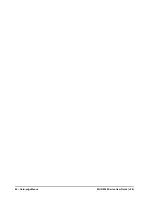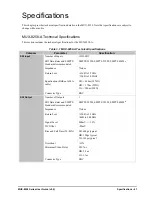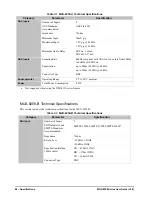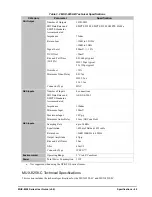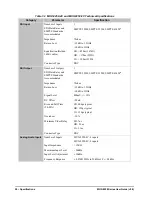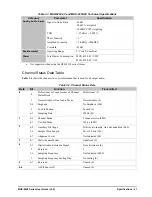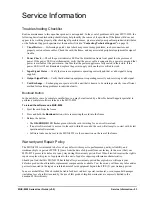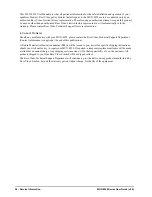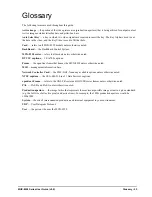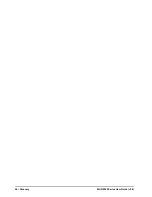MUX-8258 Series User Guide (v9.0)
Service Information • 53
Service Information
Troubleshooting Checklist
Routine maintenance to this openGear product is not required. In the event of problems with your MUX-8258, the
following basic troubleshooting checklist may help identify the source of the problem. If the frame still does not
appear to be working properly after checking all possible causes, please contact your openGear products distributor,
or the Technical Support department at the numbers listed in “
1.
Visual
Review
— Performing a quick visual check may reveal many problems, such as connectors not
properly seated or loose cables. Check the card, the frame, and any associated peripheral equipment for signs of
trouble.
2.
Power Check —
Check the power indicator LED on the distribution frame front panel for the presence of
power. If the power LED is not illuminated, verify that the power cable is connected to a power source and that
power is available at the power main. Confirm that the power supplies are fully seated in their slots. If the
power LED is still not illuminated, replace the power supply with one that is verified to work.
3.
Input Signal Status
— Verify that source equipment is operating correctly and that a valid signal is being
supplied.
4.
Output Signal Path
— Verify that destination equipment is operating correctly and receiving a valid signal.
5.
Unit Exchange
— Exchanging a suspect unit with a unit that is known to be working correctly is an efficient
method for localizing problems to individual units.
Bootload Button
In the unlikely event of a complete card failure, you may be instructed by a Ross Technical Support specialist to
perform a complete software reload on the MUX-8258.
To reload the software on a MUX-8258
1. Eject the card from the frame.
2. Press and hold the
Bootload
button, while re-inserting the card into the frame.
3. Release the button.
• The
OK/ERROR
LED flashes green while the card is waiting for a new software load.
• If a new software load is not sent to the card within 60 seconds, the card will attempt to re-start with its last
operational software load.
• Software loads can be sent to the MUX-8258 via the connection on the rear of the frame.
Warranty and Repair Policy
The MUX-8258 is warranted to be free of any defect with respect to performance, quality, reliability, and
workmanship for a period of FIVE (5) years from the date of shipment from our factory. In the event that your
MUX-8258 proves to be defective in any way during this warranty period, Ross Video Limited reserves the right to
repair or replace this piece of equipment with a unit of equal or superior performance characteristics.
Should you find that this MUX-8258 has failed after your warranty period has expired, we will repair your
defective product should suitable replacement components be available. You, the owner, will bear any labor and/or
part costs incurred in the repair or refurbishment of said equipment beyond the FIVE (5) year warranty period.
In no event shall Ross Video Limited be liable for direct, indirect, special, incidental, or consequential damages
(including loss of profits) incurred by the use of this product. Implied warranties are expressly limited to the
duration of this warranty.
Summary of Contents for MUX-8258 Series
Page 1: ...MUX 8258 Series User Guide...
Page 6: ......
Page 14: ...14 Before You Begin MUX 8258 Series User Guide v9 0...
Page 28: ...28 Configuration MUX 8258 Series User Guide v9 0...
Page 30: ...30 Software Upgrades MUX 8258 Series User Guide v9 0...
Page 46: ...46 Card edge Menus MUX 8258 Series User Guide v9 0...