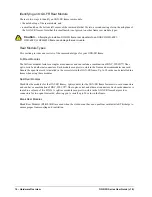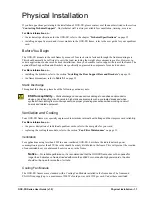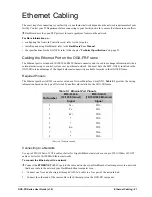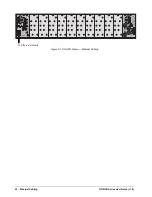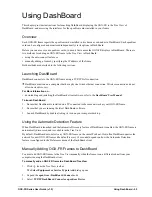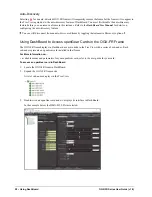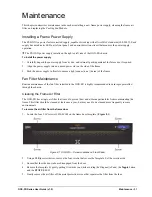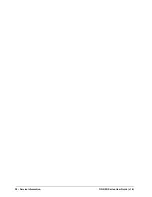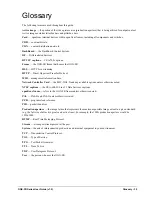28 • Using DashBoard
OGX-FR Series User Guide (v1.0)
Auto-Discovery
Selecting
for an auto-detected OGX-FR frame will temporarily remove the frame but the frame will re-appear in
the Tree View again due to the auto-discovery feature of DashBoard. You must first disable the auto-discovery
feature before you can remove a frame in this instance. Refer to the
DashBoard User Manual
for details on
configuring the auto-discovery feature.
You can still disconnect from an auto-discovered frame by toggling the Automatic Discovery option off.
Using DashBoard to Access openGear Cards in the OGX-FR Frame
The OGX-FR frame displays in DashBoard as a main node in the Tree View with a series of sub-nodes. Each
sub-node represents an openGear card installed in that frame.
For More Information on...
• available menus and parameters for your openGear card, refer to the user guide for your card.
To access an openGear card in DashBoard
1. Locate the OGX-FR frame in DashBoard.
2. Expand the OGX-FR frame node.
A list of sub-nodes displays in the Tree View.
3. Double-click an openGear card node to displays its interface in DashBoard.
In the example below, the DMX-8259-B was selected.