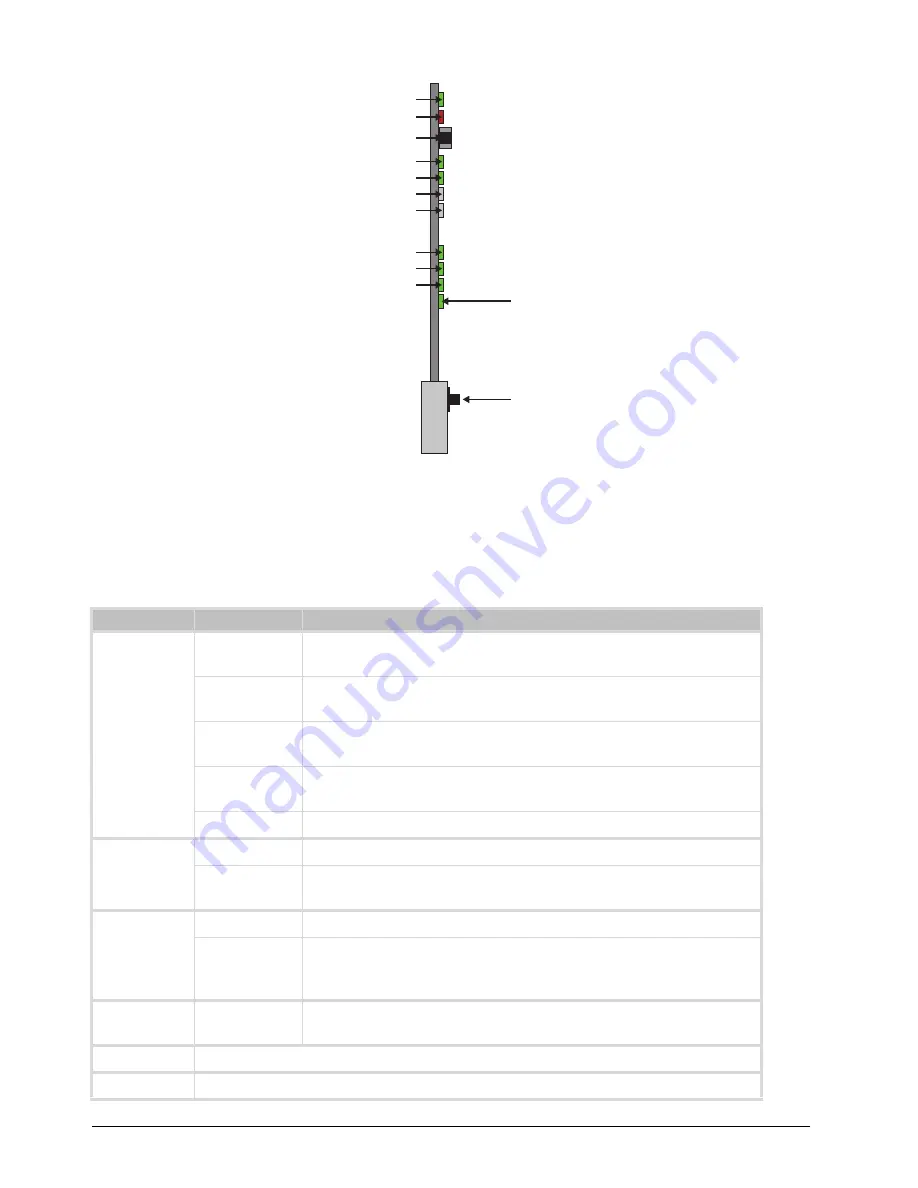
14 • Hardware Overview
TSI-100 User Guide (v5.0)
Figure 2.2 TSI-100 Card-edge Controls
Status and Selection LEDs on the TSI-100
The front-edge of the TSI-100 has LED indicators for communication activity. Basic LED displays and descriptions
are provided in
.
Table 2.1 LEDs on the TSI-100
LED
Color
Display and Description
POWER
(DS1)
Green
When lit green, this LED indicates that the card is running with a valid
input.
Flashing Green When flashing green, this LED indicates that the bootloader is waiting for
a software upload.
Yellow
When lit yellow, this LED indicates there is a warning for a signal or a
configuration error is occurring.
Red
When lit red, this LED indicates that the card is not operational. This will
occur if, for example, there is not video input.
Off
When off, this LED indicates that there is no power.
BYPASS
(DS2)
Red
When lit red, this LED indicates the card is in bypass mode.
Off
When off, this LED indicates the card is in the video path and is capable
of inserting data.
ASI IN (DS3)
Green
When lit green, this LED indicates the ASI input is present and valid.
Off
When not lit, this LED indicates that no valid input is present. This
typically means that the input cable is disconnected or the signal is not
ASI (e.g. SDI or HD-SDI).
ASI OUT
(DS4)
Green
When lit green, this LED indicates the ASI output serializer is locked to a
valid input.
DS5
This LED is not implemented.
DS6
This LED is not implemented.
POWER LED (DS1)
BYPASS LED (DS2)
Bypass Switch (SW1)
ASI IN LED (DS3)
ASI OUT LED (DS4)
DS5 LED
DS6 LED
UNSUPPORTED REAR MODULE LED (DS7)
BYPASS LED (DS8)
NO VIDEO LED (DS9)
UNKNOWN REAR MODULE LED (DS10)
Reset Button (SW3)















































