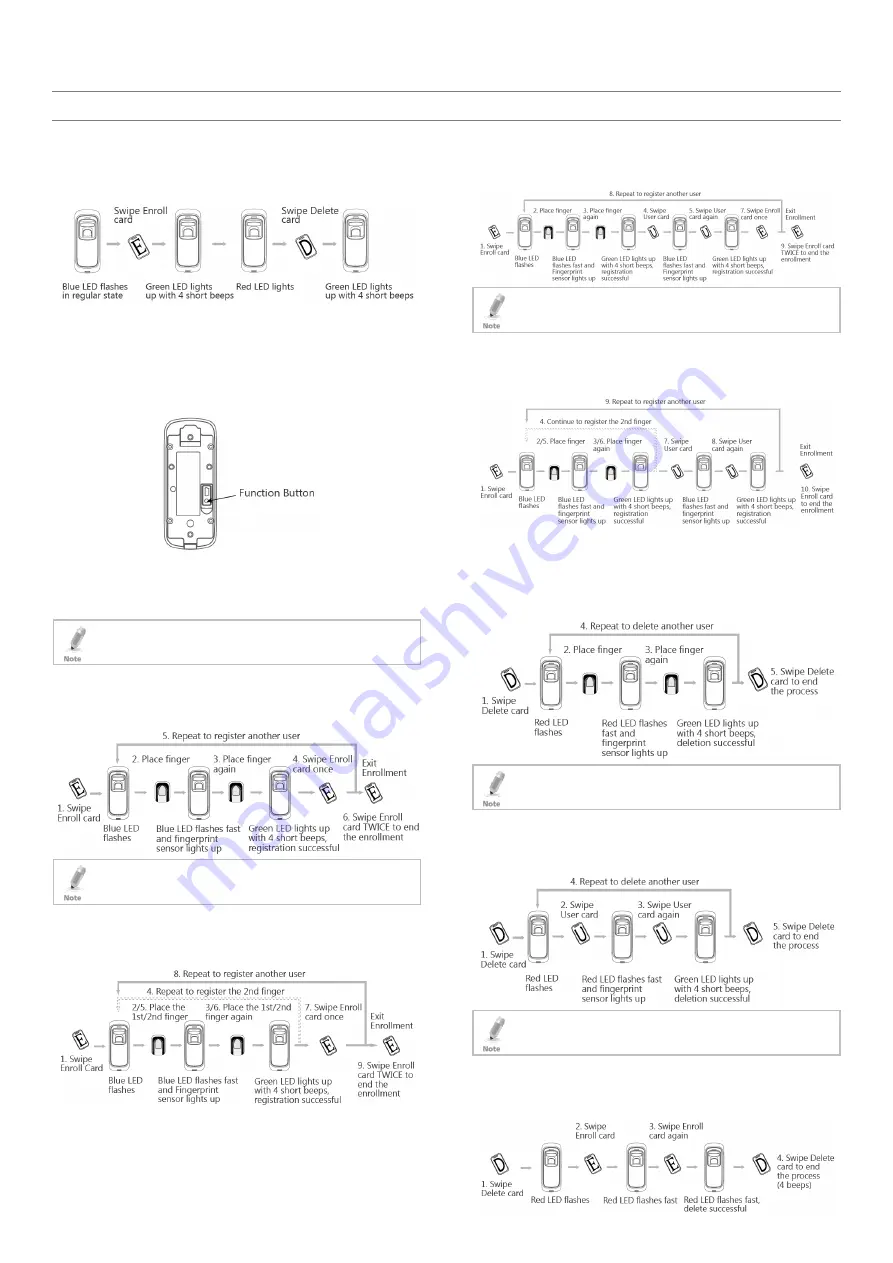
2
3.
Operation
3.1
Registering a Management Card
Register a management card (Enroll and Delete) as shown in
Figure 3: Registering Management Card
3.2
Resetting a Management Card (Enroll and
Delete)
To reset a management card, press and hold the function button
located inside the back cover of the reader until you hear beeps
Figure 4: Function Button
3.3
Registering a User
There are three ways to register a user: fingerprint, card,
card+fingerprint.
4 about how to properly place your finger on the
reader.
3.3.1
Registering a Fingerprint
Register a fingerprint as shown in Figure 5.
Figure 5: Registering a Fingerprint
If the finger has been already registered, the red LED flashes
and there are 2 long beeps.
3.3.2
Registering Two Fingerprints
Register two fingerprints as shown in Figure 6.
Figure 6: Registering Two Fingerprints
3.3.3
Registering a Fingerprint and Card
Register a fingerprint and card as shown in Figure 7.
Figure 7: Registering a Fingerprint and Card
If the card and/or fingerprint have been already registered,
the red LED flashes and there are 2 long beeps.
3.3.4
Registering Two Fingerprints and a Card
Register two fingerprints and a card as shown in Figure 8.
Figure 8: Registering Two Fingerprints and a Card
3.4
Deleting Users
3.4.1
Deleting a Fingerprint
Delete a fingerprint from the reader as shown in Figure 9.
Figure 9: Deleting a Fingerprint
If the fingerprint does not exist in the system, the red LED
flashes and there is a long beep.
3.4.2
Deleting a Card
Delete a fingerprint from the reader as shown in Figure 10.
Figure 10: Deleting a Card
If the card does not exist in the system, the red LED flashes
and there is a long beep.
3.4.3
Deleting all Users
Delete all users from the reader as shown in Figure 11.
Figure 11: Deleting all Users






















