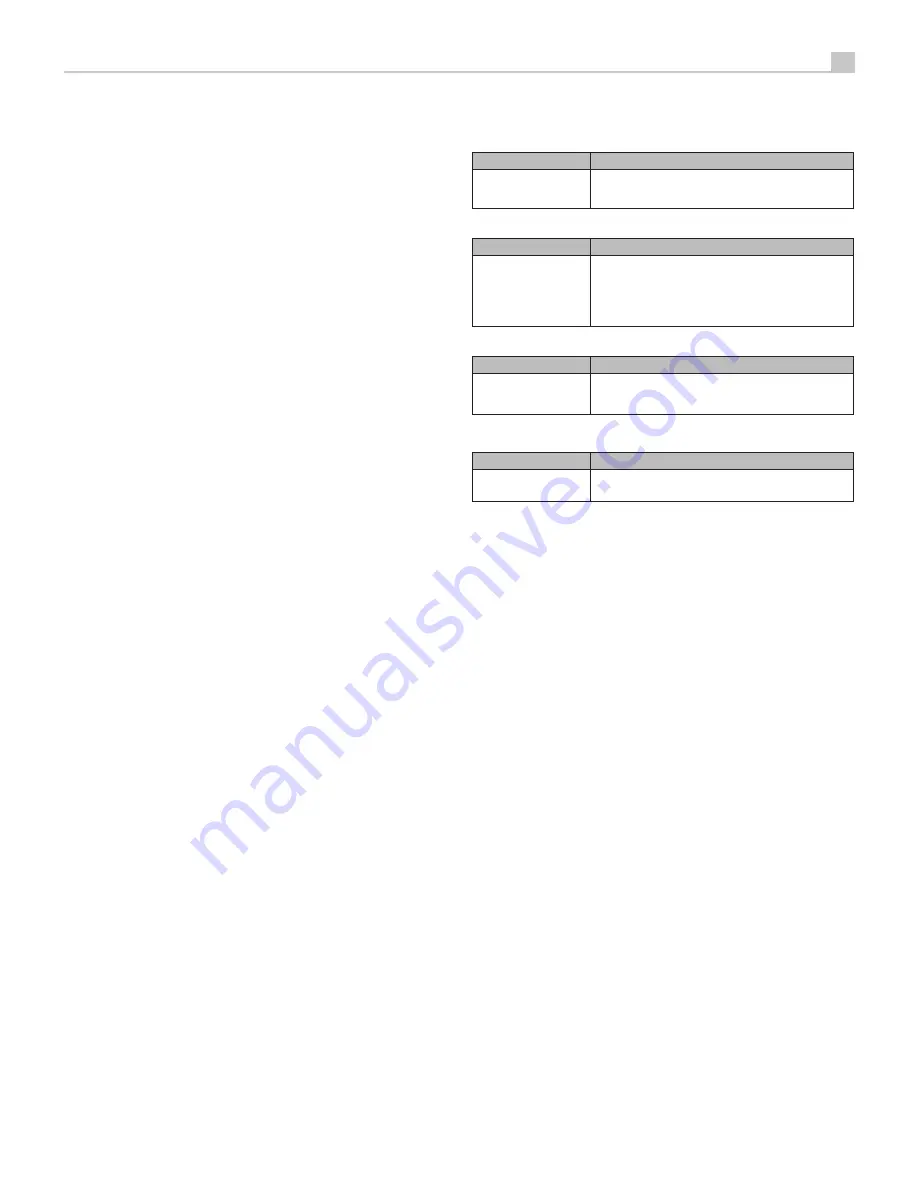
15
Troubleshooting
Most difficulties in audio systems are the result of incorrect connections, or
improper control settings. If you encounter problems, isolate the area of the
difficulty, check the control settings, determine the cause of the fault and
make the necessary changes. If you are unable to get sound from the unit,
refer to the suggestions for the following conditions:
Power Indicator Is Not Illuminated
The Power Indicator and the basic items in the Display window should be
illuminated whenever the unit is plugged into the wall power outlet and the
Power button is pushed in. If it does not illuminate, test the power outlet with
another electrical device, such as a lamp. Be sure the power outlet being
used is not controlled by a switch that has been turned off.
Network Does Not Work
If you have trouble connecting to your wired/wireless network, check your
network setting carefully, these steps may help to resolve the problem.
1. Confirm that the network works, ie, PC can access the Internet using the
same network.
2. Check that a DHCP server is available. Please refer to Network Config
section.
3. Check that your network’s firewall is not blocking any outgoing ports.
4. Do a hard power off (unplug the AC mains) and let the unit restart the
network scanning cycle.
5. If using Wi-Fi connection, make sure the placement of your unit allows
it to receive the Wi-Fi signal.
Fuse Replacement
If another electrical device works when plugged into the power outlet, but
the Power Indicator still will not illuminate when the unit is plugged into the
wall outlet, it indicates that the power fuse may have blown. If you believe
this has happened, unplug the unit removing the AC power and use the tool
to open the fuse holder
i
on the rear panel then replace the blown fuse
with a new one of the exact type and rating, or contact your authorized
Rotel dealer to get the fuse replaced.
No Sound
Check the signal source to see if it is functioning properly. Make sure the
cables from the signal source to the unit inputs are connected properly. Be
sure the Input Source is set to the proper input. Check the wiring between
the unit and the speakers.
Cannot Connect via Bluetooth
If you cannot pair your Bluetooth enabled device to the unit, delete the
memory of the previous connection on your device. On your device this is
often listed as “Forget this Device”. Then try to make the connection again.
Playable Audio Formats
aptX™ HD and AAC Bluetooth
Format
Notes
Any format supported
by the sending device.
May exclude Apps designed to play formats not originally
supported by the sending device.
PC-USB
Format
Notes
Format determined
by the Media Player/
Server software that
you use.
Any supported format by the PC software
PCM Audio:
44.1k, 48k, 88.2k, 96k, 176.4k, 192k, 352.8k,
384k (16 bit, 24 bit)
MQA, MQA Studio (24 bit / 384k)
Coax/Optical
Format
Notes
SPDIF LPCM
44.1k, 48k, 88.2k, 96k, 176.4k, 192k
16 bit, 24 bit
USB Flash Drive
Format
Notes
MP3, AAC (MP4),
FLAC, WAV, OGG
64k, 128k, 192k, 256k, 320k, HQ.
















































