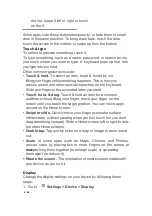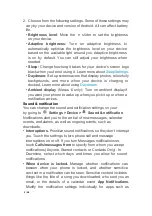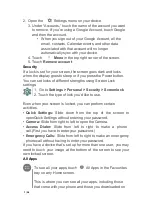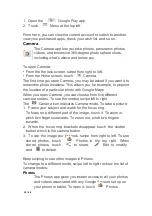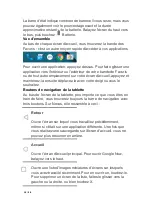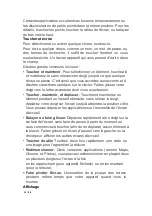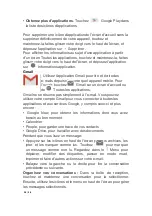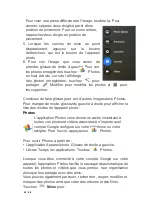8
/
38
Google Play. You can move app icons to any of your
screens.
From All Apps, you can:
•
Move between screens.
Swipe left or right.
•
Open an app.
Touch its icon.
•
Place an app icon on a Home screen.
Touch & hold the
appicon, slide your finger, and lift your finger to drop the icon into
your desired Home screen.
•
Browse widgets.
Touch the Widgets tab at the top of any
AllApps screen.
•
Get more apps.
Touch
Google Play in the list of app
To remove an app icon from the Home screen without removing it
permanently from your device, touch & hold it, slide your finger
toward the top of the screen, and drop the app over Remove.
To view info about an app from an All Apps screen, touch & hold it,
slide your finger toward the top of the screen, and drop the app
App Info.
Gmail
Use the Gmail app to read and write email from any
mobile device. To open it, touch
Gmail on a
Home or
All Apps screen.
Gmail isn’t just about email. You can use your Gmail account to
sign in to all Google apps and services, including these and many
more:
• Google Now, for getting the information you need at just the right
time
• Calendar
• People, for keeping track of your contacts
• Google Drive, for working with documents
While you’re reading a message:
• Touch the icons along the top of the screen to archive, throw
away, and mark as read. Touch
to mark a message as
unread. Look under the Menu to move, change labels,
print and do other actions to the email.
• Swipe left or right to read the previous or next conversation.
Organize your conversations:
From the Inbox, touch & hold a
conversation to select it. Then use the icons and menu along the
Summary of Contents for TU-1491C
Page 1: ...Android 5 0 Lollipop English Fran ais Espa ol...
Page 38: ...38 38...