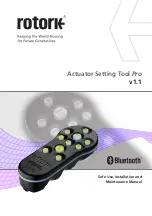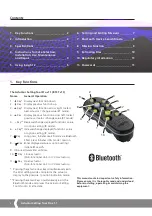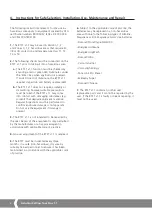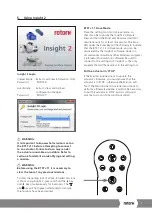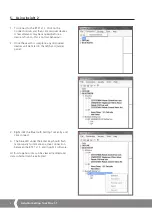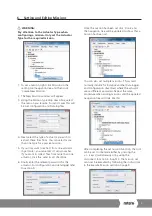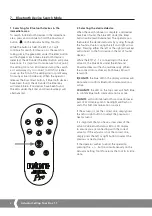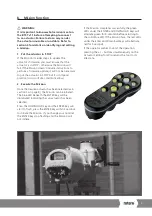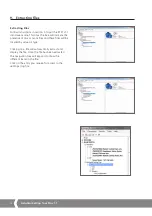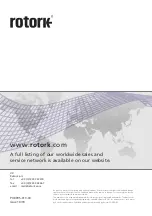Keeping the World Flowing
7
6. Setting and Editing Missions
WARNING:
Pay attention to the Actuator Type when
configuring a mission. Only set the Actuator
Type for the required mission.
1. To set a mission, right click Missions in the
setting tool navigation tree and then click
‘Create New Mission’.
2. The New Mission window will appear.
3. Using the Mission type drop down box, select
the mission you require. For most cases this will
be Get configuration and Datalog files.
4. Next select the type of actuator you wish to
extract these files from. You can select more
than one type for a passive mission.
5. If you only want to extract from one actuator
in particular, you can enter it’s serial number.
If you want to collect files from more than one
actuator, click the ‘send to all’ checkbox.
6. Finally enter the relevant password for the
actuator. For configuration and datalogger refer
to section 9.
Once the mission has been set click ‘Done’ and
the navigation tree will be updated to show that a
mission has been set.
You can also set multiple missions. This would
normally include for instance another Datalogger
and configuration download where the actuator
uses a different password. Repeat the same
procedure when adding missions and the updated
navigation tree will look like this:
After completing the set mission function, the tool
can be set to idle mode either by pressing the
+ / - keys simultaneously or by using the
disconnect function in Insight 2. The mission set
can now be executed by following the instructions
in the Execute Mission section on page 9.