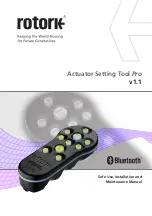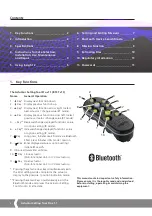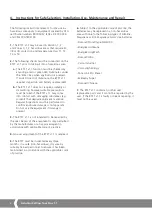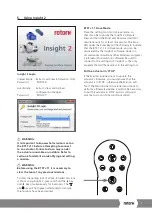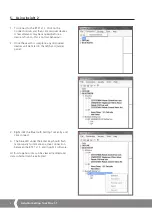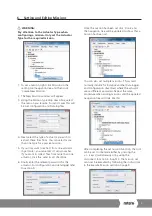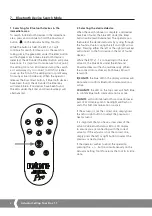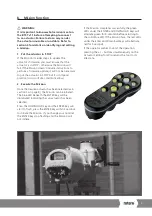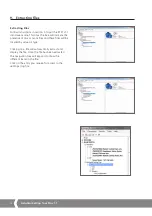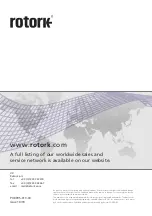8
Actuator Setting Tool Pro v1.1
7. Bluetooth Device Search Mode
1 Searching for Bluetooth devices in the
immediate area
To search for Bluetooth devices in the immediate
area, press and continue to hold the Download
button (
) on the Actuator Setting Tool
Pro
.
While the button is held, the BTST v1.1 will
continue for search for devices. As the search is
taking place, the green LED under the Enter button
will flash green. Each time a Bluetooth device is
detected, the LED under the Enter button will pulse
blue once. It is important to make sure to not point
the setting tool at an IrDA device during the search
as it will always try to connect to IrDA first (either
cover up the front of the setting tool or point away
from any active IrDA device). When the operator
releases the Download button, if Bluetooth devices
have been found, the LED under the Enter key
will remain blue. If no devices have been found,
the LEDs under the Enter and Download keys will
alternate red.
2 Selecting the desired device
When the search (above) is complete, and devices
have been found, the blue LED under the Enter
button will remain illuminated. The operator can
then select the desired actuator by cycling through
the found actuators using the left and right arrow
keys. Pressing either the left or the right arrow keys
will connect to the first device in the list of found
devices.
While the BTST v1.1 is connecting to the next
actuator, the blue LEDs under the Enter and
Download keys will flash simultaneously. When
the connection is achieved, both blue LEDs will
remain lit.
IQ3 UNITS
the blue LED in the display window will
illuminate to confirm Bluetooth communication is
active.
CVA UNITS
the LED on the top cover will flash Blue
to confirm Bluetooth communication is active.
SI UNITS
will confirm Bluetooth is active on lower
part of LCD display and its backlight will flash on
and off whilst communication is active.
If the actuator is not the correct one, simply press
the left or right button to select the previous or
next actuator.
It is important that you have a clear view of the
actuator's Bluetooth status LED or LCD display
to ensure you are connecting with the correct
actuator. If the actuator is not the correct one,
simply press the left or right button to select the
previous or next actuator.
If the operator wishes to abort the operation,
pressing the + / - buttons simultaneously on the
Actuator Setting Tool
Pro
returns the tool to its idle
state.