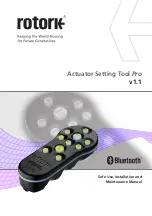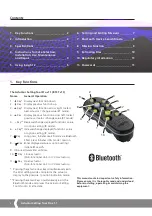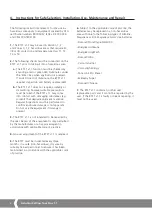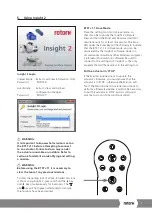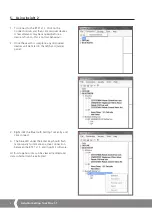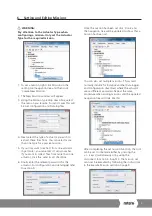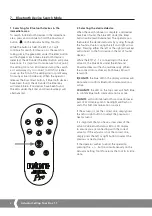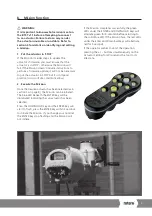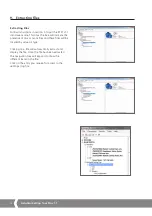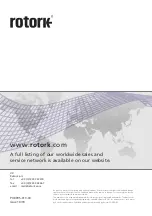Keeping the World Flowing
9
8. Mission Function
WARNING:
It is important to know what mission is set on
the BTST v1.1 before attempting to connect
to an actuator. Failure to do so may render
the actuator unusable or unstable. Refer to
section 4 for details on identifying and setting
a mission.
1 Put the actuator in 'STOP'
If the Mission includes steps to update the
actuator’s firmware, you must ensure that the
actuator is in STOP - otherwise the Mission will
fail. If the Mission doesn’t include instructions to
perform a firmware update, it will not be necessary
to put the actuator in STOP, but it is still good
practice to do so (if site conditions allow).
2 Execute the Mission
Once the desired actuator has been selected (as in
section 2 on page 8), the Mission can be initiated.
The blue LED beneath the ENTER key will be
illuminated indicating that an actuator has been
selected.
Press the DOWNLOAD key and the ENTER key will
start to flash, press the ENTER key within 2 seconds
to initiate the Mission. If you change your mind let
the ENTER key stop flashing and the Mission will
not initiate.
If the Mission completes successfully, the green
LEDs under the ENTER and DOWNLOAD keys will
alternate green for 5 seconds before returning to
the solid blue LED. If the Mission fails, the red LEDs
under the Enter and Download keys will alternate
red for 5 seconds.
If the operator wishes to abort the operation,
pressing the + / - buttons simultaneously on the
Actuator Setting Tool
Pro
returns the tool to its
idle state.