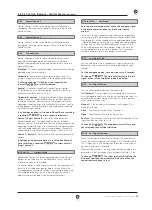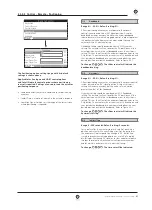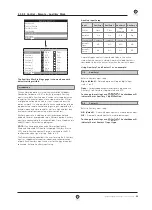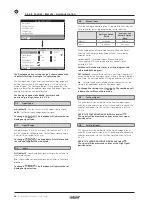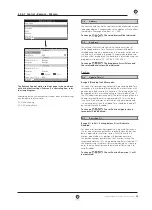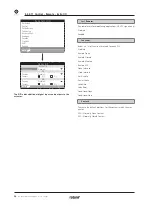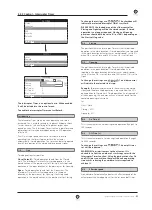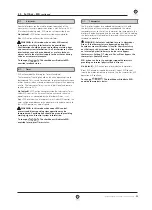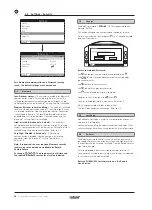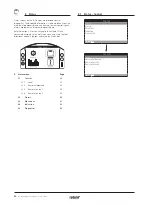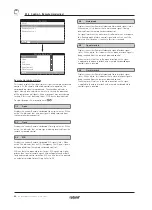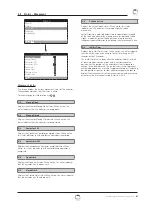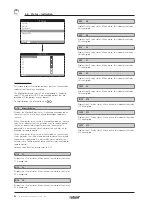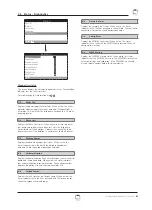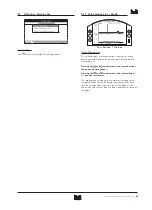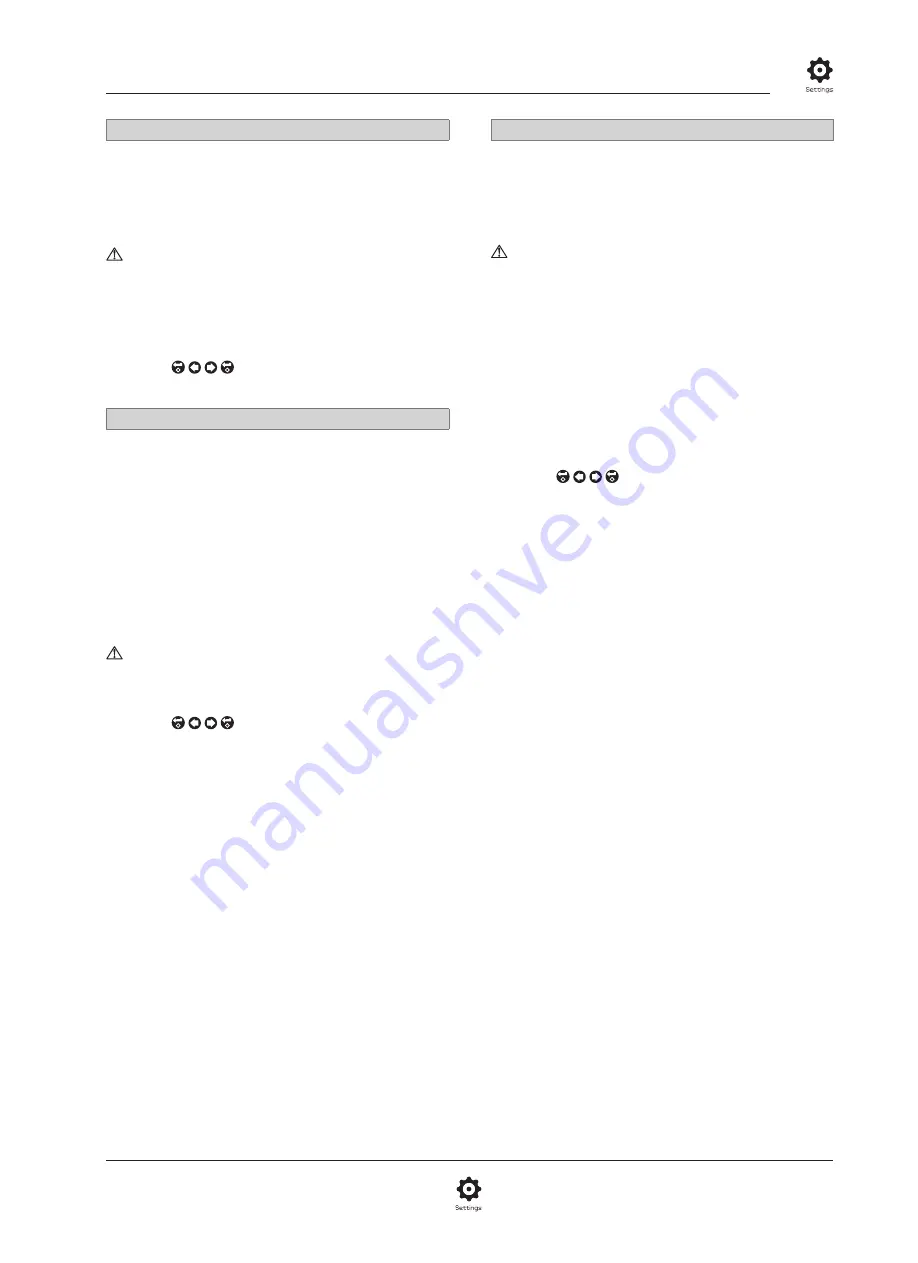
A4
US
US
A4
US
A4
US
A4
A4
US
US
A4
US
A4
A4
US
IQ3 Full Configuration Manual – Section: Settings
33
5/7
Interlocks
External interlocks can be used to prevent operation of the
actuator until a certain process condition is met. Refer to 2.3.2-1
If interlocks are being used, ESD can be set to override them.
No (default) –
ESD action cannot override active interlocks.
Yes –
ESD action will override active interlocks.
WARNING: In this mode, when under ESD control,
the process or safety interlocks may be overridden.
Consideration should be given to providing warning signs
and control system information. In all circumstances, active
interlocks on cannot be considered as a safety lockout –
always isolate the electrical supply to the actuator during
valve or actuator maintenance.
To change, . The checkbox will indicate ESD
override interlock status.
6/7
Timer
ESD will override the Interrupter Timer (if enabled).
The Interrupter Timer option allows the valve operating time to
be increased. This is used, for example, to prevent hydraulic shock
(water hammer) when closing or to prevent surges when opening
a valve. The Interrupter Timer is active in both local and remote
control, refer to 2.3.3.
No (default) –
ESD action cannot override the Interrupter Timer.
Under ESD control, the timer will remain active and the valve
operating time, as controlled by the Interrupter Timer, is set.
Yes –
ESD overrides the Interrupter Timer. Under ESD control, the
timer will be overridden and the actuator will run continuously to
the set ESD position at normal speed.
WARNING: In this mode when under ESD control,
process conditions requiring slow operation may be
compromised. Consideration should be given to providing
warning signs and control system information.
To change, . The checkbox will indicate ESD
override Interrupter Timer status.
7/7
Thermostat
The IQ motor includes two embedded thermostats. Should
the duty cycle of the actuator be exceeded and the motor
temperature rises to that of the thermostat trip temperature, the
motor will be de-energised and the actuator will stop. On cooling,
the thermostats will automatically reset and the actuator can be
returned to operation.
WARNING - Actuators certified for use in Hazardous
Areas. If the thermostats are bypassed during ESD,
hazardous area certification is invalid. Users must carry
out their own risk assessment. Due to this requirement,
an internal physical link must also be set to bypass
thermostats. Setting 7/7 alone to Yes will not bypass the
thermostats. Contact Rotork.
ESD action can be set to override tripped thermostats
providing an internal physical link is also set:
No (default) –
ESD action cannot override the thermostats.
Yes –
ESD overrides tripped thermostats. Under ESD control,
should the motor temperature rise and trip the thermostats, ESD
operation will continue.
To change, . The checkbox will indicate ESD
override thermostats status.
2.4 Settings – ESD
continued
Summary of Contents for IQ Multi-Turn
Page 2: ...2...