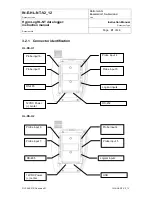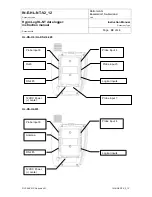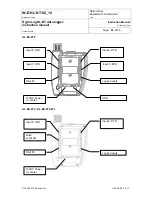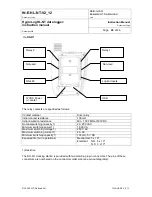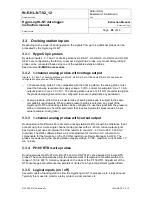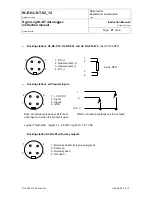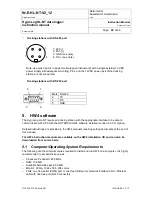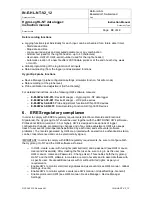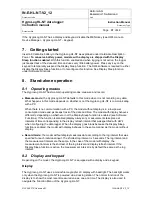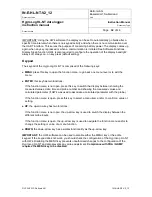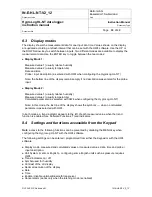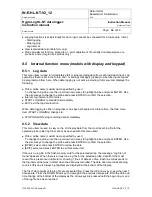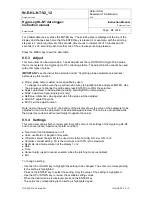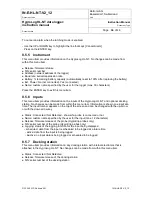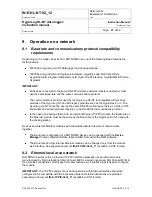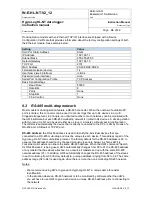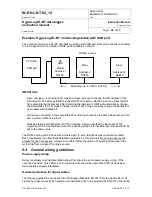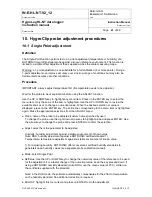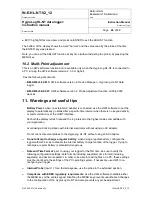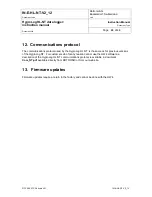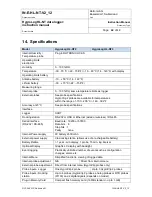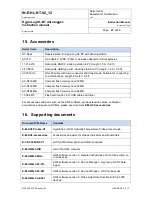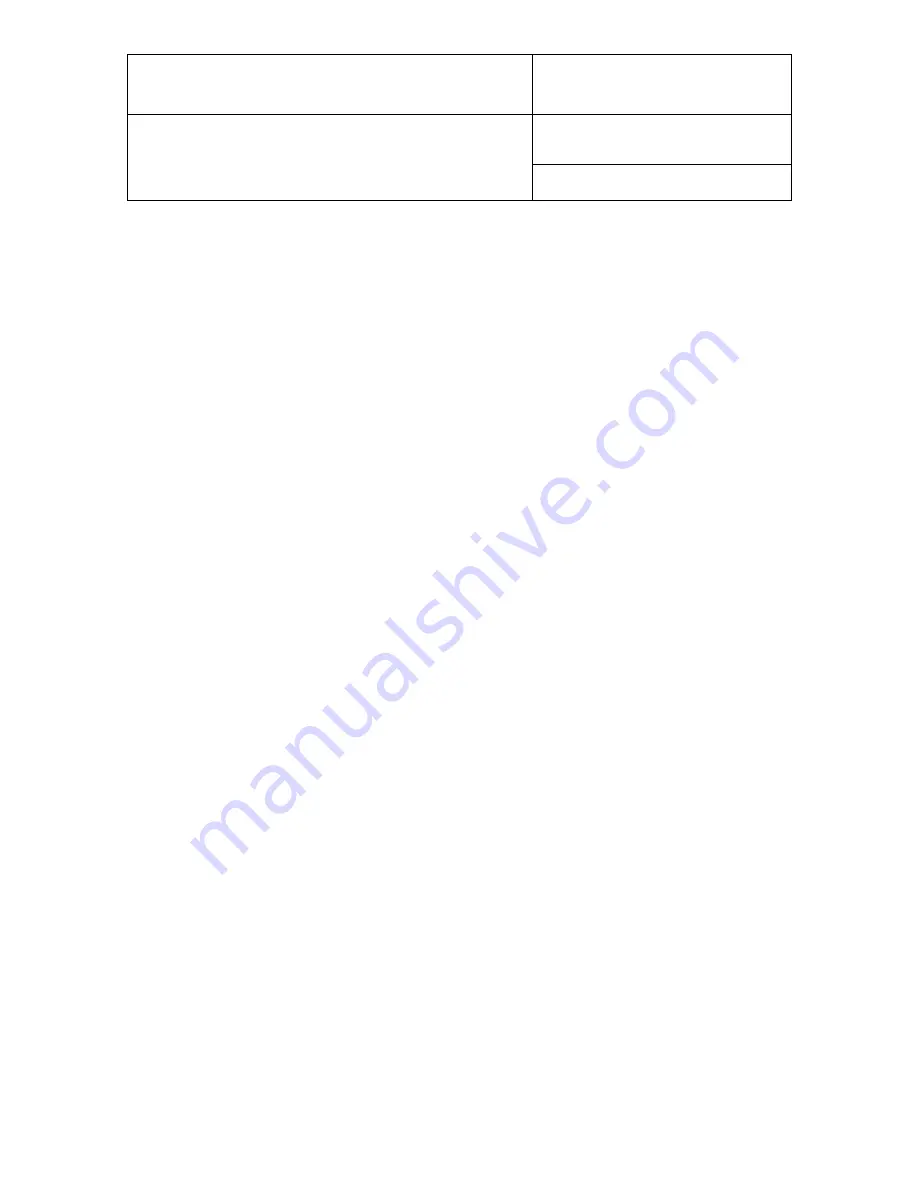
IN-E-HL-NT-V2_12
Rotronic AG
Bassersdorf, Switzerland
Document code
Unit
HygroLog HL-NT data logger:
instruction manual
Instruction Manual
Document Type
Page
35
of 48
Document title
© 2009-2012; Rotronic AG IN-E-HL-NT-V2_12
For a faster data review, press the ENTER key. The scrolling step is displayed at the top of the
display and changes each time that the ENTER key is pressed. For example, with the scrolling
step set to 7 and a log interval of 30 seconds, time moves in increments of 3 minutes and 30
seconds (7 x 30 seconds) each time that one of the arrow keys is being pressed.
Press the MENU key to exit the data table.
8.5.3 Adjust
This menu item can be used to do a 1-point adjustment of any ROTRONIC HygroClip 2 probe
that is connected to the HygroLog HL-NT or docking station. The adjust function cannot be used
with other types of probe.
IMPORTANT
: see the instructions provided under “HygroClip probe adjustment procedures”
before using this function.
● Probe: probe name (custom name specified by user)
To change the probe, use the up or down arrow key to highlight probe and press ENTER. Use
the arrow keys to change the probe and press ENTER to confirm the selection.
● Adjust: parameter to be adjusted (humidity, humidity RHS or temperature)
● Mode: adjustment type (single-point only)
● RefValue: reference value against which the probe will be adjusted
● ADJUST: adjust the probe
● EXIT: exit the adjust function
Note: ne
xt to the word “current”, the bottom of the display shows the value of the parameter to be
adjusted at the time the parameter to be adjusted was selected. This value is not updated while
the Adjust menu item is active (exit Adjust to update the value).
8.5.4 Settings
This menu item allows both to review and to modify some of the settings of the HygroLog HL-NT
and to cancel (reset) a permanent alarm condition.
● Trend: turn trend indicators on or off.
● Units: use Metric or English unit system
● H.Symbol: select the symbol to be used for relative humidity RH, Aw, HR, rh, rF
● Contrast: contrast setting, 0% is the minimum and 100% is the maximum
● Decimals: decimal resolution of the display 1 or 2.
● Date
● Time
● Cancel Alarm (used to cancel an alarm when the latching mode is enabled)
● Exit
To change a setting:
- Use the UP or DOWN key to highlight the setting to be changed. The entire line corresponding
to the setting is highlighted.
- Press on the ENTER key to select the setting. Only the value of the setting is highlighted.
- Use the UP or DOWN key to review the available setting values
- When the desired value is displayed, press on the ENTER key
- The entire line corresponding to the setting is highlighted again.