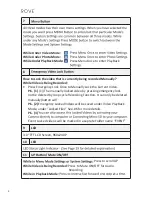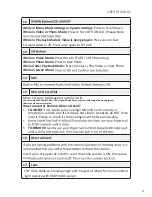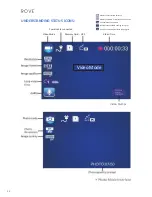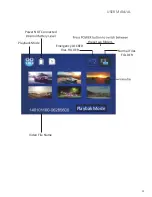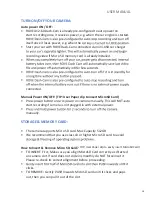USER MANUAL
HD
QUAD
1440P@30fps
VIEW ANGLE
170
0
LOOP CYCLE
RECORDING
PARKING MODE
SENSOR
GPS
GEO-TAGGING
EMERGENCY
LOCK BUTTON
LANE DEPARTURE
WARNING SYSTEM
FORWARD COLISION
WARNING SYSTEM
ADAS
TRUTH BE TOLD
USER MANUAL
Model: A12-60
A12-A75
This user manual will give you
details on how to use, operate,
technical
specific
ations and
precautions while in use. Before
use, please read this manual
thoroughly and fully understand.
Please keep this manual in a
safe place; it may take few times
to learn how to use ROVE
Dash-Cam and its functions.
Please do not hesitate to contact
us if you have any question?
Please visit
http://www.rovedashcam.com
for phone support information.
We are happy to help !!
www.rovedashcam.com
A12-A55
CLASS 10 MicroSD
512 GB MAX SUPPORT
Cls 10