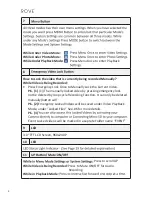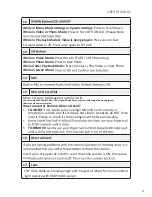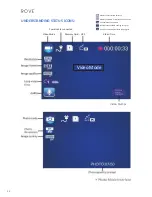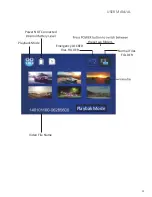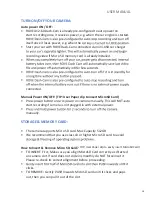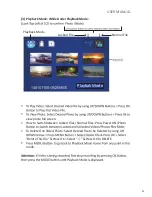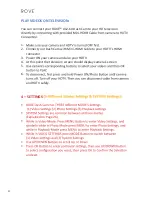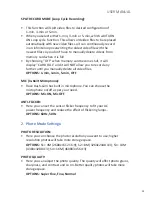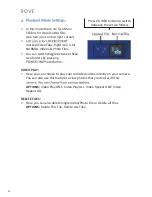USER MANUAL
12
Press to Scroll Down
While in Video or Photo Mode:
Press to Turn OFF/ON LCD. (Please Note
While in Playback Mode & Video is being played:
Press once to Fast
Forward video to 2X, Press once again to FF to 4X.
13
While in Video Mode:
Press Once to START / STOP Recording.
While in Photo Mode:
Press to take Photo
While Under PlayBack Mode:
Press to Select / Play Video or View Photo
While in Menu Mode:
14
MIC
15
Micro SD Card Slot
Mirco SD Card, MAX Support upto 512 GB.
How to Insert & Remove Micro SD Card?
•
TO INSERT:
First, Make sure you allign MicroSD Card correctly as
directed on camera slot. If card does not slide in smoothly do NOT force
inset it. Please re-check its correct allignment before proceeding.
•
•
TO REMOVE:
16
How to Reset?
Insert a pin or paper clip into the reset slot while camera is ON, then press
and
17
Lens
170° Ultra Wide A+ Viewing angle with 6 layers of lenses for more ambiant
light capture with 4MP CMOS sensor.
10
We recommend SAMSUNG Class 10 or higher MicroSD card to prevent freezing of operating system.
(Beware of fake memory cards)