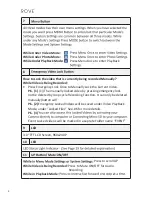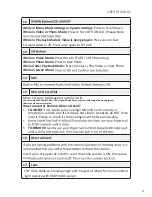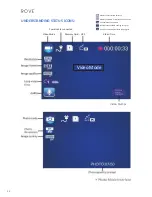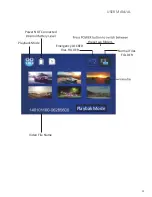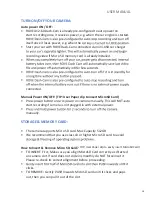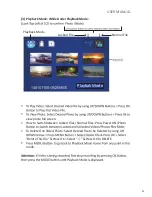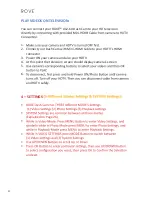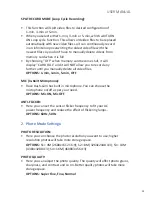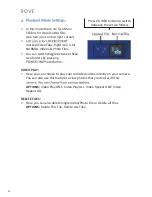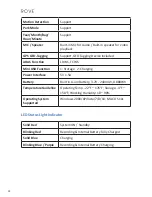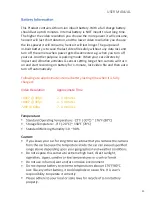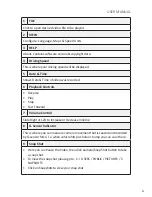• Car DVD Player software is already pre placed inside camera. To install
the software first time on your computer, connect the camera to
computer by provided mini-USB data cable. After connection you will see
two separate added external drives (e.g. drive “F” & “G”, depending on
how many other drives already preinstalled on your computer, drive
names can vary). One of the Drive here, e.g. “G” will have folder named
“PLAYER”. Double Click the file to begin installation of Car DVD Player
software. Follow on screen directions. The player also displays GPS location
and speed as video plays if video was recorded while GPS Geo-Tagging
device connected.
• To access your ROVE Dash-Cam videos on your computer double click on
other drive “F”. This Folder should have two separate folders insude.
(1)
DCIM
(Contains Unlocked Videos)
(2) EVENT
(Contains Locked Videos).
• To play your ROVE Dash-Cam videos we recommend “VLC Media Player”.
You can download this free software from www.videolan.org.
• You can also remove your Micro SD card and insert into SD Adapter, then
insert it to the computer to view or copy your video/photo files directly to
your computer.
MANUAL EMERGENCY LOCK BUTTON TO PROTECT VIDEO:
How to Lock the video that is currently being recorded Manually?
While Video is Being Recorded:
• Press Emergency Lock Once to Manually Lock the Current Video.
P.S. (1)
(The manually locked video by emergency lock button will not be deleted
by loop cycle Recording Function. It can only be deleted manually)
P.S. (2)
Emergency Locked Videos will be saved under Video PlayBack Mode, under
“Locked Files” See. #6 for more details.
P.S. (3)
You can also access this Locked Videos by conncting your Camera directly
to computer or Connecting Mirco SD to your computer. Event Locked videos will
be marked in a seprate Folder name “EVENT”
• The camera supports automatic loop cycle recording function which means that
the oldest video file will be over-written by new video files automatically when
the memory card is almost full unless the video is protected by Emergency Video
Lock button or by G-Sensor automatically (Read-only file attribute).
• The camera can auto protect videos if the G-sensor force exceeds the configured
threshold settings under video menu. You can also manually protect the video
by pressing the Emergency Video Lock Button for the video that is being currently
recorded.
Please note you can’t lock a file that has already been recorded.
17