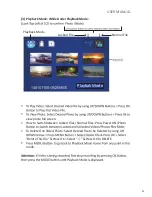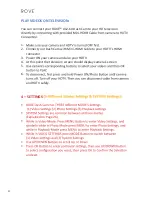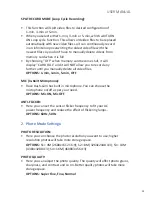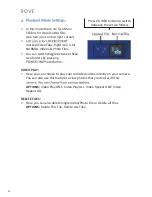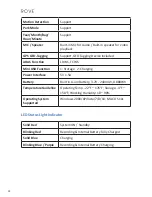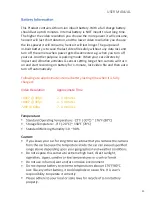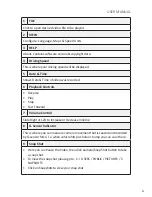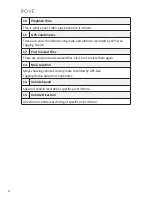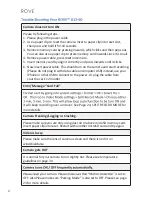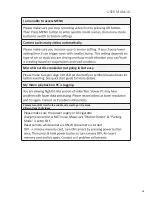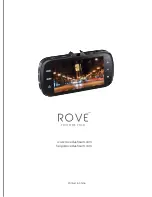USER MANUAL
1
FILE
Click to open desired video file to be played.
2
VIEW
Configure: Language, Maps & Speed Units
3
HELP
About. Contains software version & copyright date.
4
Driving Speed
This is where your driving speed will be displayed.
5
Date & Time
Shows Date & Time of video was recorded
6
Playback Controls
• Reverse
• Play
• Stop
• Fast Forward
7
Volume Control
Slide Right or Left to Increase or Decrease Volume
8
G-Sensor Indicator
This is where you can measure camera movement that is caused and recorded
by G-sensor force. I.e. when vehicle hits pot-hole or bump you can see it here.
9
Snap Shot
• Here you can Pause the Video, then click Camera/Snap Shot button to take
a snap shot.
• To View the snap shot please go to, C: / USERS / PUBLIC / PICTURES / S
NAPSHOTS
• Click on Snapshots to view your snap shot.
32