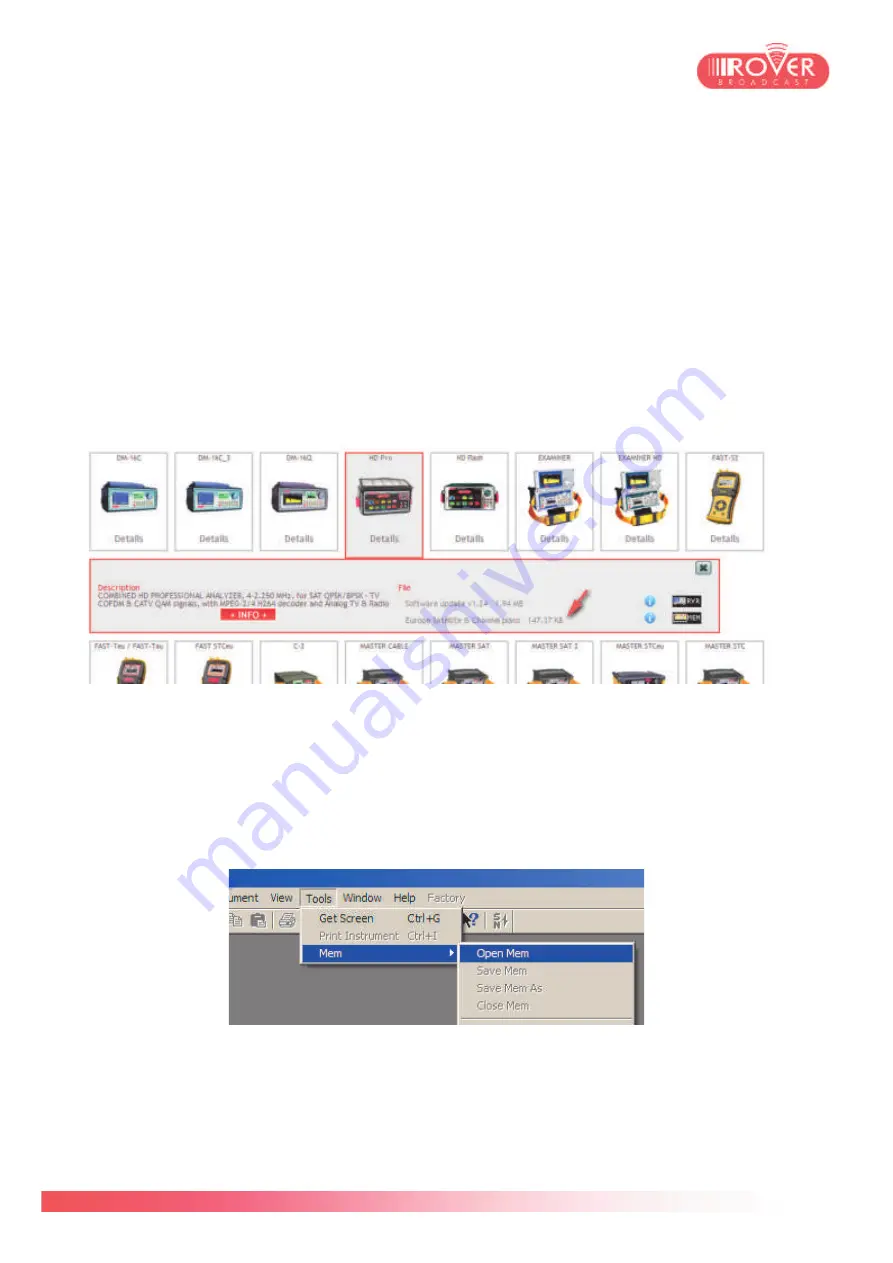
69/74
Switch on again the meter and verify that the initial splash screen displays the new firmware
version.
If you find some troubles during the upgrade procedure or the meter doesn't upgrade correctly,
please contact our Customer Support Department at (+39)0309198299 or by e-mail at
wecare@roverinstruments.com
Channel Plans upgrade
The channel plans upgrade is very similar to what has been described in the section above.
Once logged in into the Upgrade SW area and identified your meter, in the pop-up information box
you'll find the available channel plans just under the firmware upgrade package:
To download it on your Personal Computer, click on the
MEM
icon. Once the download has
finished, connect the meter to your Personal Computer via the USB-A / micro-USB cable and
launch the S.M.A.R.T. software.
In the toolbar, select the Connection command icon and once the meter is connected (you'll see
meter's model, serial number and firmware version in the bottom status bar) go to
Tools
menu and
select
Open Mem
function:
Now browse your PC to the download location where you stored the
MEM
file downloaded from
corporate website and confirm the selection by pressing the
Open
icon in the dialog window
appeared.
Summary of Contents for HD PRO TAB
Page 1: ...HD PRO TAB User Guide Version 2 4 Released March 2014 ...
Page 2: ...2 74 Blank page ...
Page 6: ...6 74 Blank page ...
Page 18: ...18 74 ...
Page 38: ...38 74 BlankPage ...
Page 43: ...43 74 as shown in the following picture ...
Page 54: ...54 74 ...
Page 67: ...67 74 available files those files normally include firmware upgrade and or channel plans ...
Page 71: ...71 74 Blank Page ...
Page 74: ...74 74 ...






































