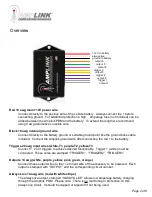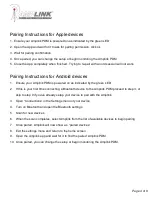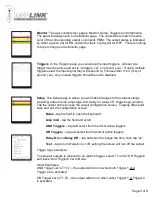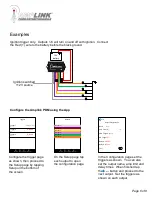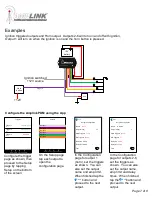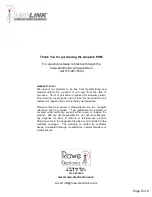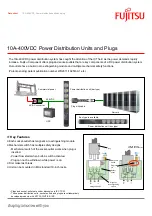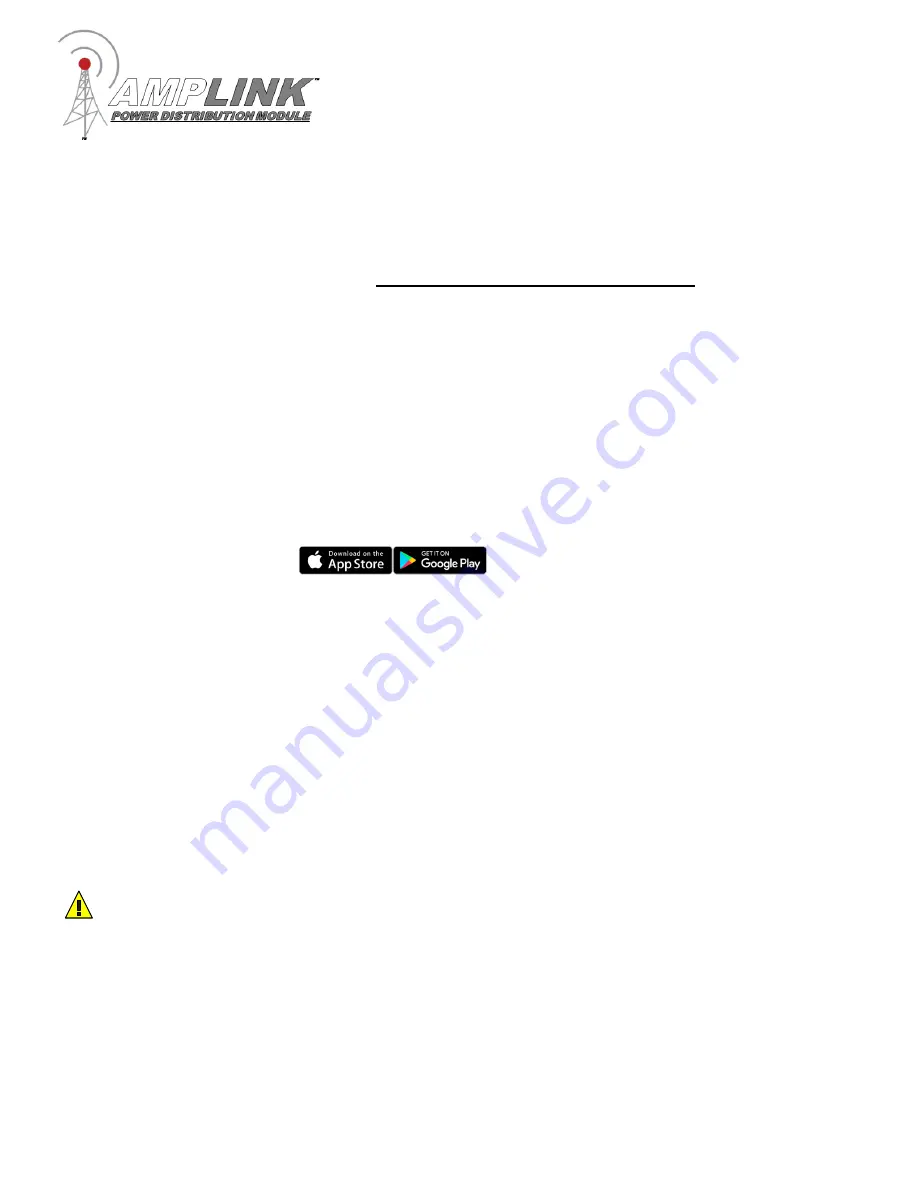
Installation Basics
1.
Install the “Amplink PDM” App on your Bluetooth LE device (see App section)
2. Determine a suitable location to mount the Amplink PDM near the battery
3. Connect the Amplink to the battery,
red (+) wire first then the ground wire
4. Open the App, wait for it to pair to the Amplink, then make your settings
5. The small green led on the Amplink means the bluetooth signal is being broadcast. If the light is
not on, it will not pair to your device. It will time out after 1 minute if the unit is not triggered.
5. Connect the trigger wires and output wires using the Posi-connectors or other appropriate method
6. Activate the Amplink PDM using your trigger method
Note: Before completing a full installation of your Amplink, we recommend bench testing to ensure
your setup functions as desired.
Amplink PDM App
Page 3 of 8
The app is designed to be simple and straight to the point.
It’s intended to be a tool for programming
and monitoring the output status only. The app has four pages:
Monitor
– shows the status of each of the 6 outputs, when paired to the Amplink PDM
Setup
– access each output individually to setup the behavior
Triggers
– access each of the 3 input triggers to setup the behavior
Information
– user manual, updates and product information
1. Load the Amplink PDM app
2. Connect the Amplink PDM power and ground wires to a 12V battery and enable Bluetooth
on your mobile device.
3. See specific instructions on page 4 for initial pairing of Android or Apple devices
Never interact with the app while opperating a vehicle.