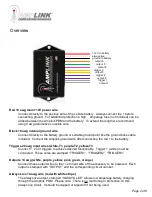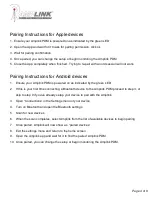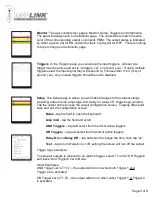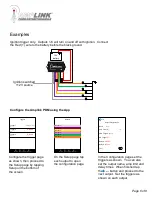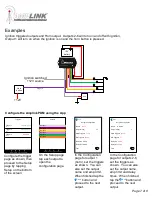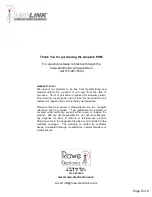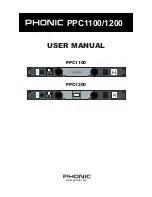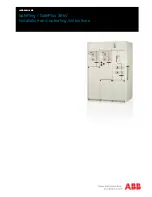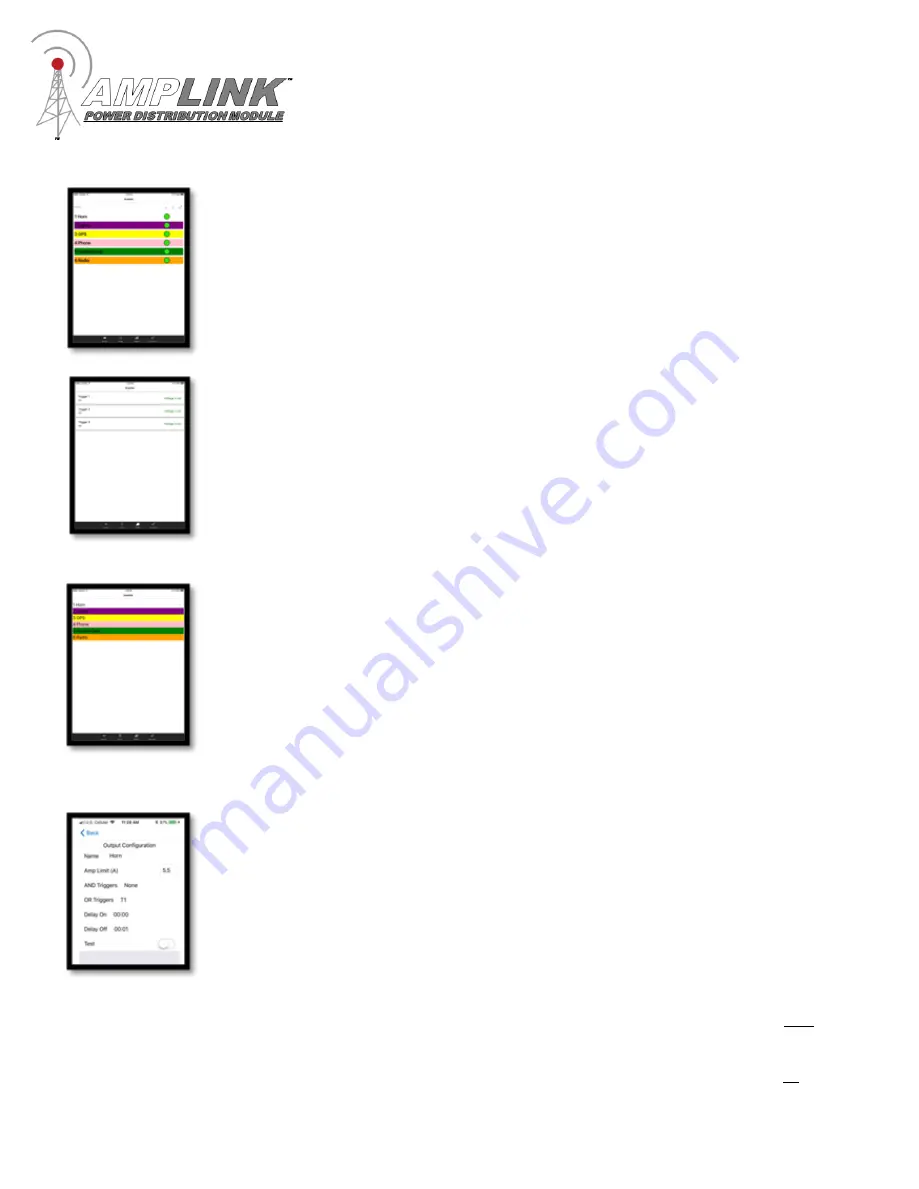
Monitor
The app contains four pages; Monitor, Setup, Triggers and Information.
The app will always open to the Monitor page. The colored bars match the wire
color of the corresponding output on Amplink PDM. The output status is indicated
by either a green dot for ON, red dot for fault, or gray dot for OFF. There is nothing
to tap or change on the Monitor page.
Triggers
In the Triggers page you can setup the input triggers. At least one
trigger must be active and set to “voltage (+ve)” or “ground (-ve).” If using multiple
triggers select the input signal they will respond to, choose 12V (+ve) or
ground (-ve). Any unused triggers should be set to disabled.
Setup
The Setup page is where you will make Changes to the output settings
including; output name, amperage limit, delay on, delay off, trigger logic (and/or).
Tap the output name to open the output configuration screen. Tapping <Back will
save and exit the configuration screen.
Name
- tap the field to open the keyboard.
Amp limit
- tap the field and scroll.
AND Triggers
– tap and select from the list of active triggers
OR Triggers
– tap and select from the list of active triggers
Delay On
and
Delay Off
– tap and scroll to change the time, then tap “ok”
Test
– tap to turn Output on or off, exiting the screen will turn off the output.
Trigger logic examples:
To setup all outputs to respond to an ignition trigger, select T1
in the “OR Triggers”
and leave “And Triggers” set to None.
Other Examples:
AND Trigger set to T1,T2
– the output will turn on when both Trigger 1 and
Trigger 2 are activated.
OR Trigger set to T1,T2
– the output will turn on when either Trigger 1 or Trigger 2
is activated.
Page 5 of 8