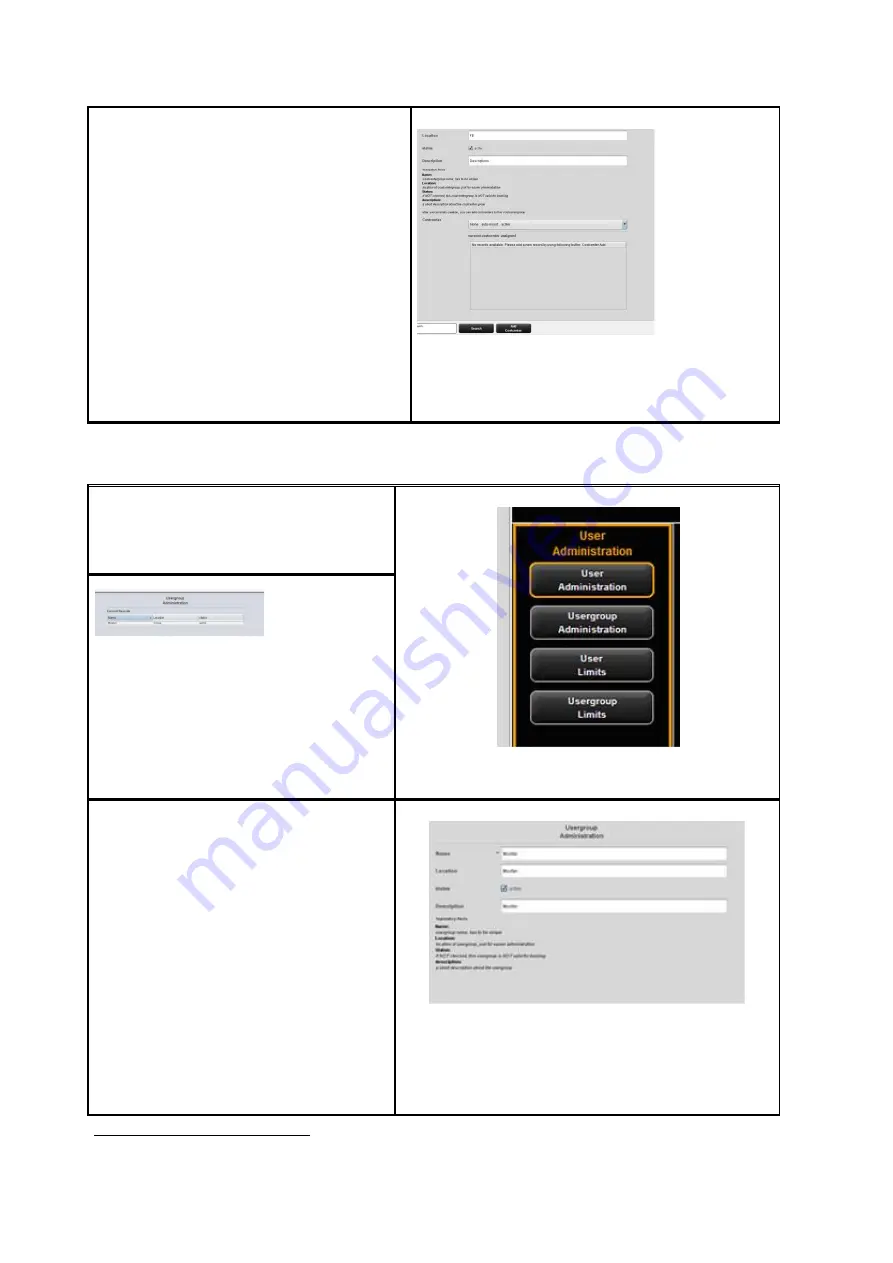
109
After successful creation of a user account,
cost centers can be allocated to that user.
If cost centers are available, a list of all cost
centers appears which can be allocated by
means of the button
Add cost center
4
.
Cost centers already allocated are listed in
alphabetic order and can be removed by
means of the button
Remove account
if
required.
Figure 7.9: Add cost centers to user
7.4.2
User Group Administration
By clicking
User group administration
a list
with all user groups available in the
system pops up.
Figure 7.10: User group administration
Figure 7.11: User group list
By double-click the user group selected
before opens to make changes or to view
a list of the users currently allocated.
By pressing the
Add
button, the menu for
a new entry opens.
The name of a user group has to be
unique.
The fields
Location
and
Description
only
serve ease of administration.
By means of the field
Status
an allocated
Figure 7.12: Create user groups
4
The buttons
Add cost center
and
Remove account
are located under the main window and
replace the button
Add
.
















































