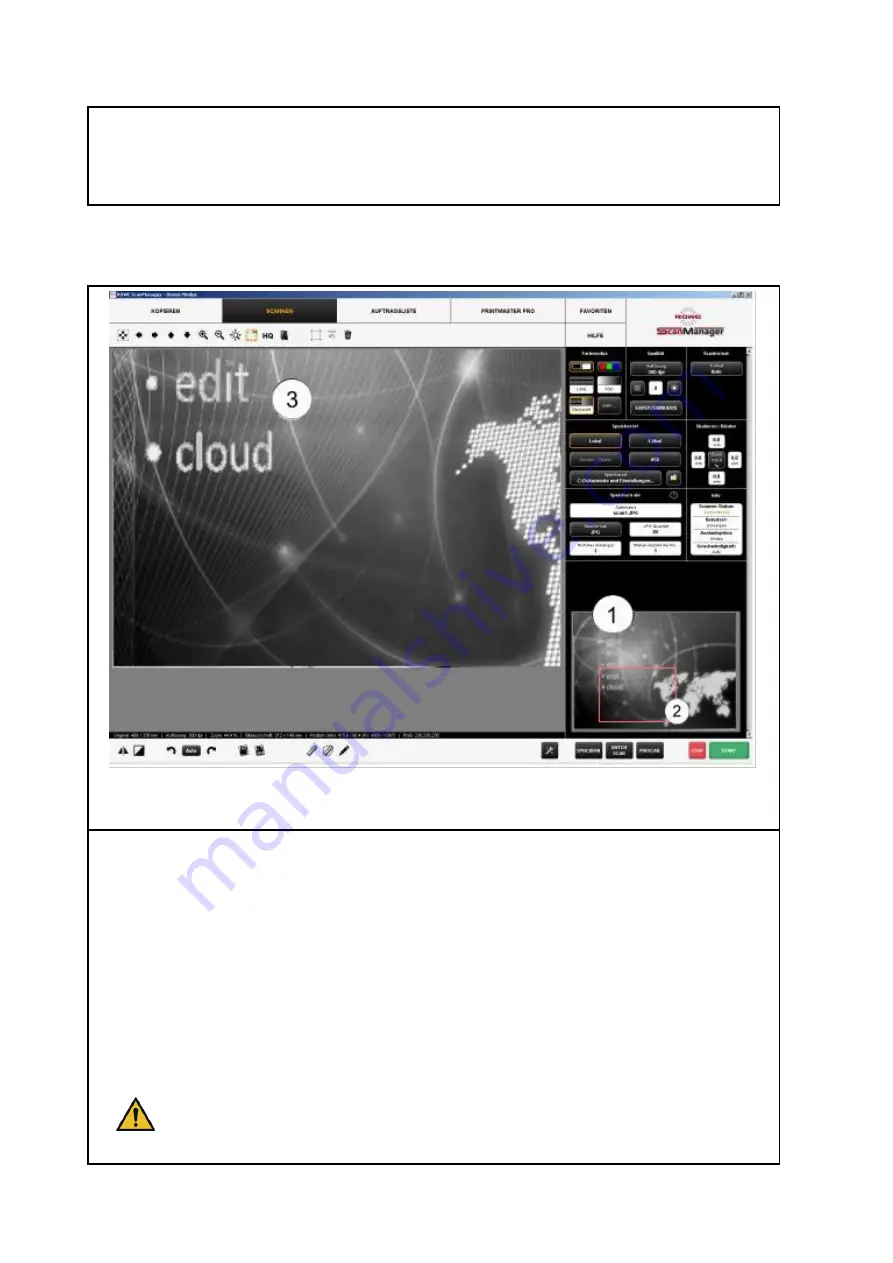
39
As soon as you make changes in the Settings (Page 44) affecting the appearance of the image
(e.g. brightness, color mode, etc.), the view is updated automatically in the viewer so as to see the
effects of the settings immediately.
5.6
General Viewer
Figure 5.7: Interaction General Viewer - Main Viewer
The small viewer (1) embedded at the bottom on the right serves to keep track of the position in
the complete image when using the zoom functions of the main viewer (3)
The General Viewer is linked with the main viewer in a way that the section shown in the main
viewer is always highlighted by a red frame (2) in the overview viewer.
Now, you can "grab" this frame by means of the mouse and move it to another position to show
another area in the main viewer.
If you want to display a smaller or bigger section in the main viewer, you can also "grab" the four
edges of the viewer and shift them.
The General Viewer is deactivated in the touchscreen optimized version (see Chapter
5.15).
















































