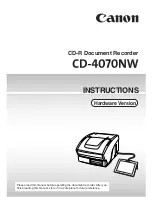43
type of modification such as black correction can be undone and/or repeated.
5.9
Toolbar Editing and Measuring Functions
Figure 5.8 Toolbar under Main Viewer
The toolbar under the Main Viewer provides functions for image editing and measuring of
distances or areas.
1.
Vertical mirroring On / Off
: Mirror entire image along vertical axis.
2.
Invert On / Off
: Invert entire image. For gray scales and B/W light and dark are inverted;
for RGB a negative is created.
3.
Rotation
: Set orientation of entire image in steps of 90°.
Auto
: The best rotation is determined automatically for output. For "Scan to File" a
rotation is not effected; the output on a printer is effected in a space-saving way
depending on the width of the original. In this case, the rotation is not visible in
the Viewer, i.e. the output orientation may be different from that shown in the
Viewer.
0°, 90°, 180°, 270°
: The image is rotated clockwise by a set value. The rotation is
visible immediately in the Viewer. Output is effected as displayed. In case of
output on a printer, an alternative rotation may however occur if a medium with
the appropriate width is not available.
By means of the
arrow keys
(left, right) you can rotate the image in the respective
direction in steps of 90° starting from the current position.
4.
Automatic correction of displacement
: The image is aligned automatically so that a slight
displacement is corrected. In doing so, the orientation is defined automatically on the
basis of the document edges.
5.
Manual correction of displacement
: Manual alignment of image by setting two reference
points. The reference points are set by simple click of the left mouse key onto the
requested image position. In order to exactly reach the requested positions, you can also
use all zoom functions of the Viewer in this mode. After having set the second reference