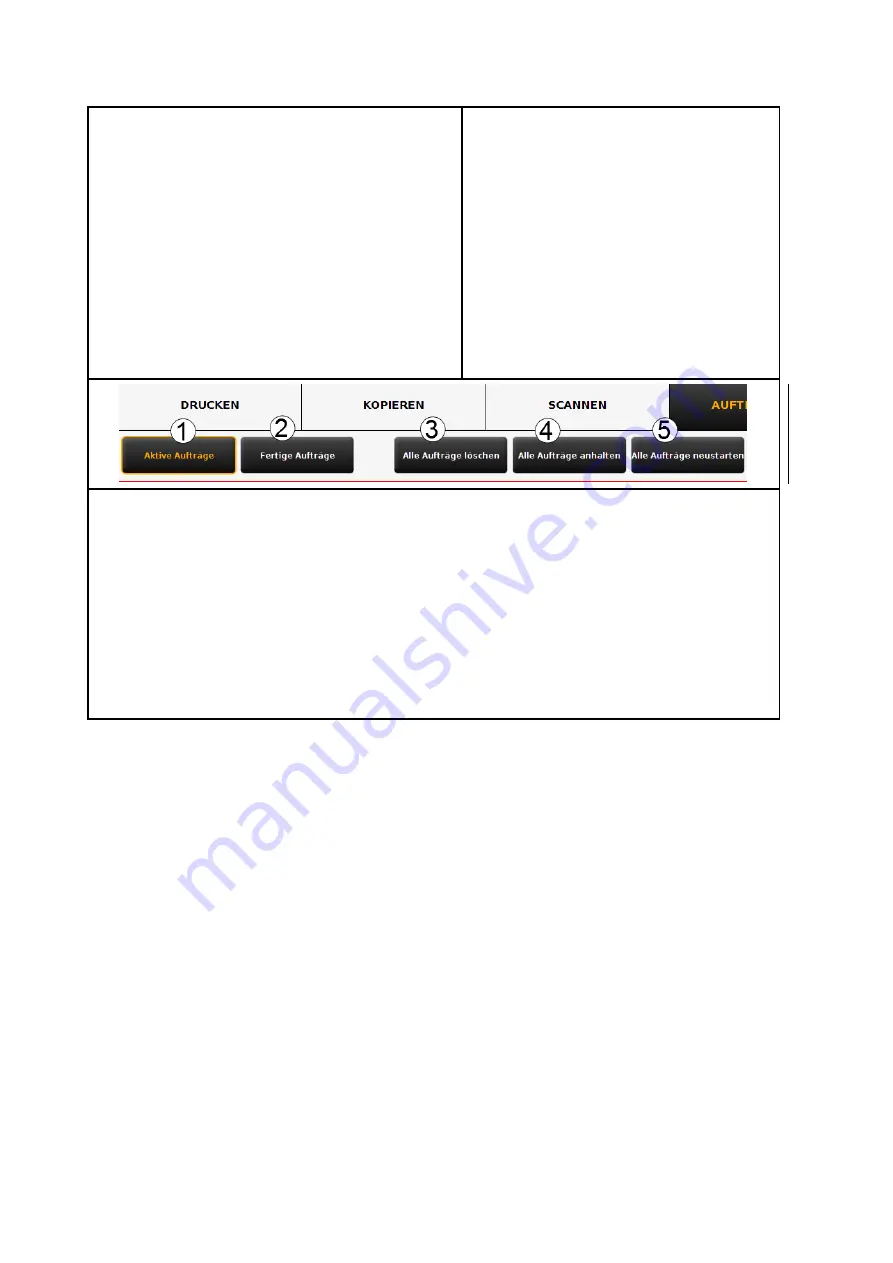
67
2.
Edit
: By means of this button, you can edit
the job using the ROWE PRINT APP and
output the job again with the modified
settings if applicable. For details please see
chapter 5.13.
3.
Delete
: If the output has not yet been
started, you can delete the job if you do
not want to output it.
4.
View
: View the files inside the printjob.
Moreover, the buttons above the table provide the following options:
1.
Active jobs
: Displays jobs which have not yet been processed.
2.
Ready jobs
: Displays jobs which have already been finished (provided for future updates).
3.
Delete all jobs:
By means of this button you can cancel all print jobs shown in the list.
4.
Stop all jobs:
Stop all active jobs.
5.
Restart all jobs:
Restart all stopped jobs.
5.13
ROWE PRINT APP
By means of the ROWE PRINT APP you can create extensive print jobs as single files or complete
sets with individual settings for each file. An overview of ROWE PRINT APP is given in Figure 5.43.
















































