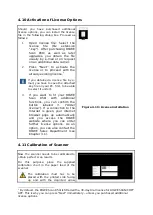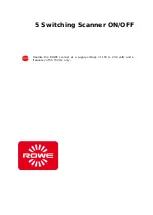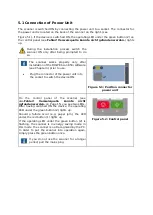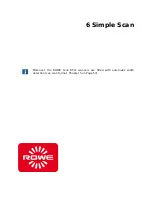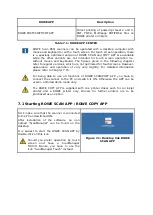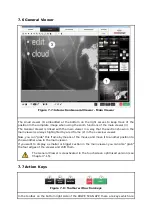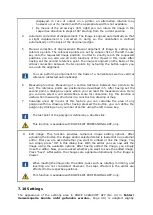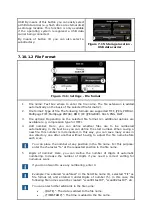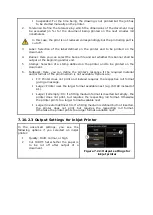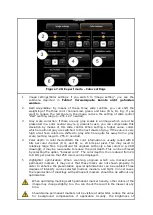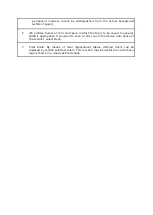linked to the most important functions required to use the ROWE Scan 850i. By means of
these keys you can start a scan job or print a document on a printer.
1.
Start
: By means of this key you initiate the action linked to the function –
depending of the selected function.
In the function "Scan" you therewith start the scan operation and
subsequent saving in a file.
In the function "Copy" you therewith start the scan operation and
subsequent printing.
2.
Stop
: By means of this key you can interrupt a scan in process. The scanner then
stops paper feed immediately.
Action keys
Start
and
Stop
have the same functions as the green and red key
on the scanner's control panel.
3.
Prescan
: Execution of a prescan. The prescan behavior can be affected by the
Settings
:
Normal prescan
: The scan is effected as in case of actuation of the start
key. However, there is
no output
. You are thereby given the opportunity to
edit the scanned image before output. After having effected the requested
editing steps, simply press action key (5) to start output on the basis of the
selected settings.
Fast prescan: A fast scan with reduced resolution is affected and shown in
the viewer. Afterwards, the original is transported back and you are asked
whether you want to select a scan section. Afterwards, you can select with
the mouse an area in the preview the dimensions and position of which are
set automatically as user-defined format. When pressing the
Start
key
afterwards, this selected area is scanned and output, only.
4.
Batch scan
: The so-called batch scan function can be switched ON and OFF. If the
batch scan is activated, the scan starts automatically as soon as an original is
positioned in the paper feed of the scanner. Pressing the
Start
key is thus not
required anymore. This option is very useful when you want to scan/copy many
documents with equal settings.
5.
Save/print
: Depending on the selected function, action key (5) is labeled "Save"
(Function
Scan
) or "Print" (Function
Copy
). In both cases, output is initiated by
pressing the key – either in a file or on a printer. You need this key when you
want to
edit the image and/or settings after the scan (prescan, edit, output) and/or
perform the output again, perhaps with different settings.
Summary of Contents for Scan 850i
Page 126: ...set ...
Page 137: ...C About this System Copyright 2003 2017 ROTH WEBER GmbH All rights reserved ...
Page 139: ...C 2 Production date The production date can be found on the type label ...
Page 140: ...D Declaration of conformity ...
Page 141: ......