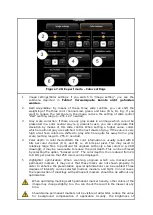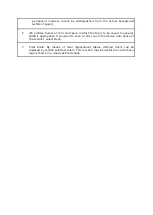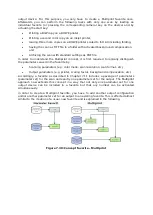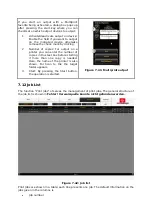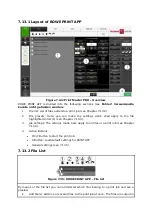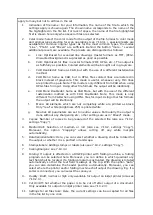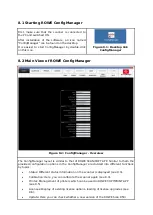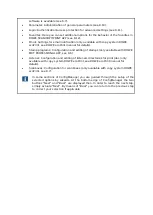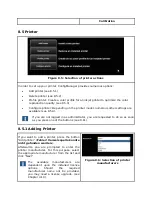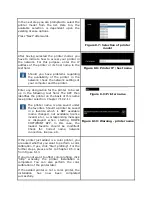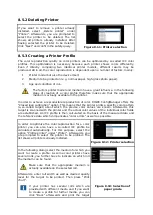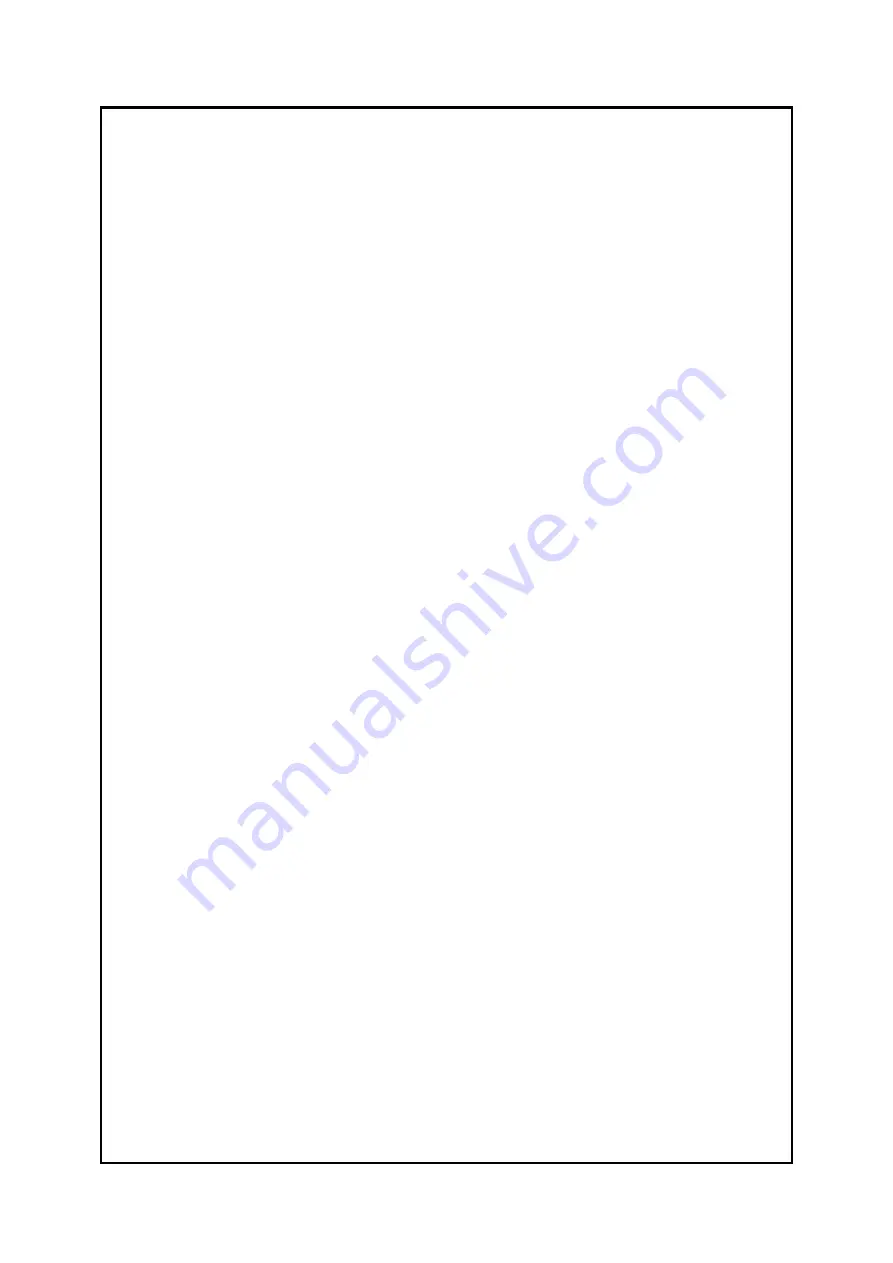
apply to many but not to all files in the set.
1.
Indication of file name:
For your information, the name of the file to which the
settings apply is shown again. The shown name corresponds to the name of the
file highlighted in the file list. For lack of space, the name of the file highlighted
first is shown here only when several files are selected.
2.
Color mode
: Select the color mode for the output of the file. Similar to color mode
and original type selection for scan operations (see 7.10.3.1 ), special
presets
are
available for common original types. As for the most common types, the modes
“Line”, “Photo” and “Mixed” are sufficient. Behind the button “more...” several
additional presets are available. The presets are distinguished as follows:
a.
Line
: Optimized for scanned line drawings (raster formats as TIFF, JPEG).
Unwanted background is supressed as good as possible.
b.
CAD
: Optimized for files in vector formats (PDF, HPGL, etc.). The output is
as faithfully as possible. Colored elements will be brought out in grayscale.
c.
CAD Doubledot
: Same as CAD, but with the use of a different rasterization
method.
d.
CAD Mono
: Same as CAD, but in HPGL files colored lines are rastered in
black instead of grayscale. This mode is useful, whenever very thin lines
are printed too pale. Note: This mode is only different from CAD when using
HPGL files for input. Using other file formats the output will be identically.
e.
CAD Mono Doubledot
: Same as CAD Mono, but with the use of the different
rasterization method as with CAD Doubledot. Note: This mode is only
different from CAD when using HPGL files for input. Using other file formats
the output will be identically.
f.
Mono
: All elements which are not completely white are printed as black.
Only “real” white (brightness 255) is printed white.
g.
Neutral
: All parameters are set to neutral values. Particularly the output is
done without any sharpening etc., other settings are as in “
Mixed
” mode.
3.
Copies
: Number of copies to be prepared of the selected file (also see 7.10.2,
settings "Copy").
4.
Medium/roll
: Selection of medium or roll (also see 7.10.2, settings "Copy").
Moreover, the option
"Cropping"
allows cutting off any white margins
automatically.
5.
Rotation/orientation
: Here, you can select whether a drawing shall be rotated for
the output or whether it is a portrait or landscape.
6.
Stamps/labels
: Adding stamps or labels (also see 7.10.2, settings "Copy").
7.
Scaling/margins:
see 7.10.3.4 .
8.
Folding
: If output is affected on a ROWE printer with folding machine, a folding
program can be selected here. Moreover, you can define in which quadrant any
text field shall be located. If a folding program is activated, the drawing is rotated
automatically so that the text field is always at the top. With the option "Auto"
you can also determine the header position automatically. Moreover, you can
select where the printer and/or folding machine shall output the drawing. E.g. if a
sorter is connected, you can select the conveyor.
9.
Quality: Draft, normal
or
high
only available for output on inkjet printer (also see
10.
Cut On/Off:
Set whether the paper is to be cut off after output of a document.
Only available for output on inkjet printer (also see 7.10.2.3 ).
11.
Settings for all files take
: Here, the current settings can be accepted for all files
in the file list by one click.
Summary of Contents for Scan 850i
Page 126: ...set ...
Page 137: ...C About this System Copyright 2003 2017 ROTH WEBER GmbH All rights reserved ...
Page 139: ...C 2 Production date The production date can be found on the type label ...
Page 140: ...D Declaration of conformity ...
Page 141: ......