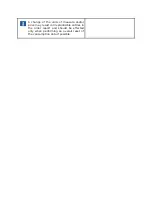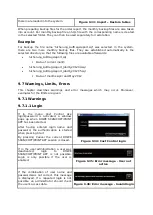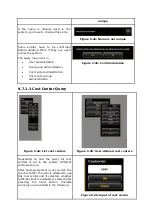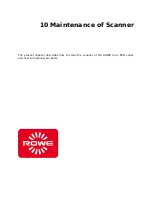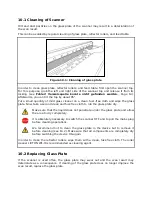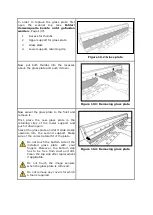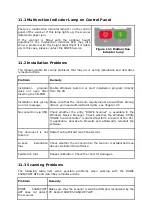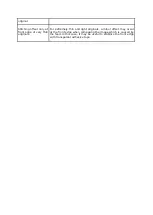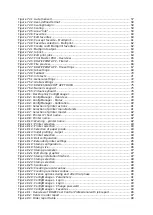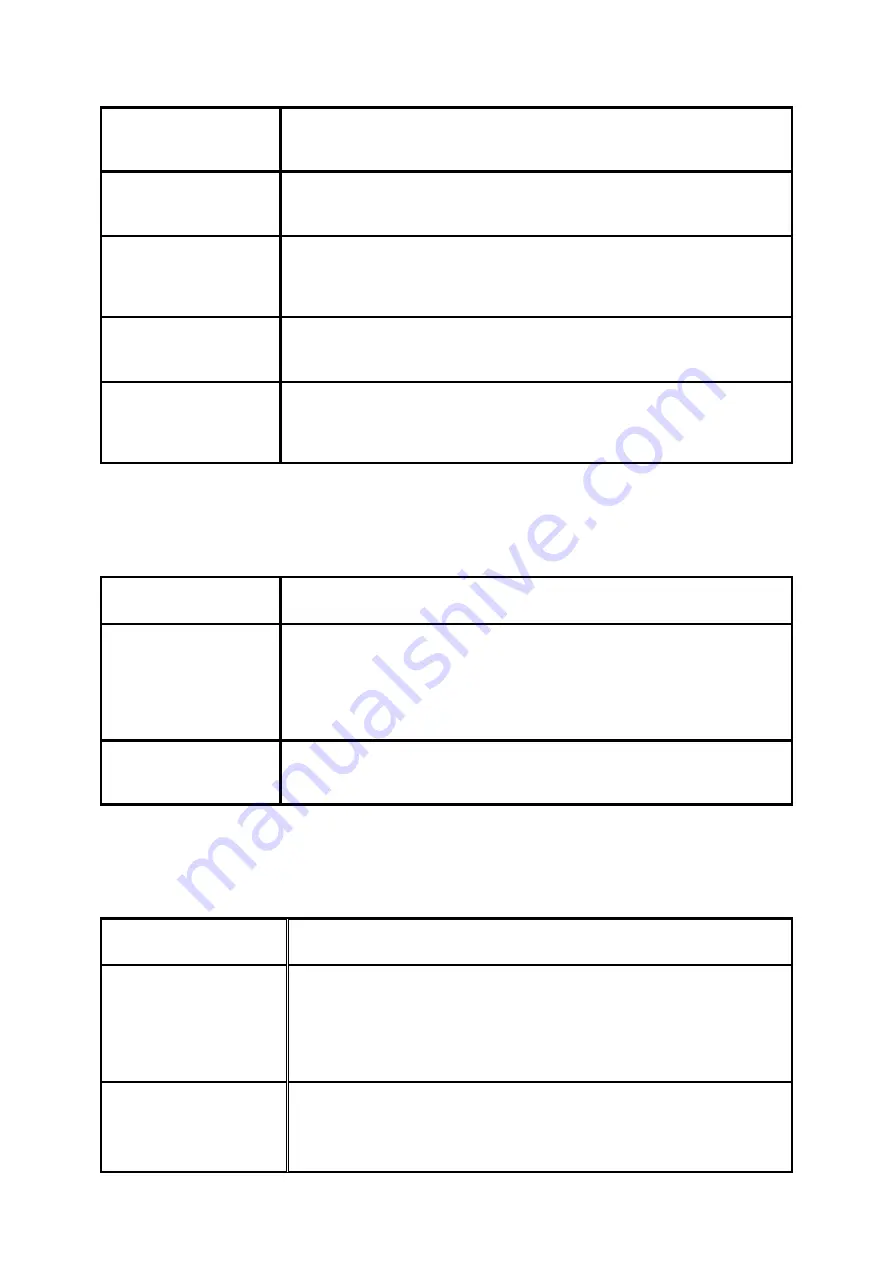
The document is not
taken in
Switch scanner OFF and ON again. Execute the Setup Wizard
again if applicable (see Chapter 0).
Only a part of the
original is scanned.
Check the setting of the
Scan format
(
Auto or sufficiently large
format
). Make sure of centered document feed.
Scan to File: Image
file is not created in
the target folder
Make sure that you have the appropriate write permission for the
target folder and that sufficient storage space is available.
Image is not printed
Check the job list (Job/print may be stopped?) and whether the
printer can be accessed in the network.
Quality
and
color
reproduction on inkjet
printer not perfect
Calibrate the scanner. Afterwards, establish a new color profile for
the printer. Make sure that the correct medium is used (see
Chapter 8.5.3).
11.4
Problems with Automatic Width Detection
If you have any problems with automatic detection of the document width, the following
information may be useful.
Problem
Remedy
Parts of the image are
missing on at least
one side
Make sure that the original is positioned in a straight and
centered way. Check the original for damages (in particular at the
front and front edges). Should the background color (paper white)
of the original be equal to the color of the transport rollers and
should the original be very thin, faulty detection may occur.
Image too wide on
both sides
Make sure to use the scan format
Auto
and not
Auto (Sensor).
If
applicable, recalibrate the scanner.
11.5
Scan Quality
In case of problems with decreasing scan quality, you should usually recalibrate the
scanner (see Chapter 8.4). In addition, please consider the following information.
Problem
Remedy
One or several thin
light or dark stripes in
the image (in feed
direction)
Clean the glass plate (see Chapter 10.1). Even small dust/dirt
particles may result in a deterioration of the scan result.
Afterwards calibrate the scanner. If the problem persists, check
the glass plate for scratches. If any, replace the glass plate (see
Chapter 10.2).
The image is not
composed
precisely
(stitching offset) over
entire
length
of
Recalibrate the scanner. Check the feed path for obstacles (e.g.
correct fit of glass plate).
Summary of Contents for Scan 850i
Page 126: ...set ...
Page 137: ...C About this System Copyright 2003 2017 ROTH WEBER GmbH All rights reserved ...
Page 139: ...C 2 Production date The production date can be found on the type label ...
Page 140: ...D Declaration of conformity ...
Page 141: ......