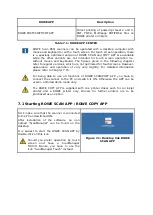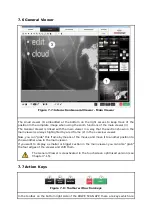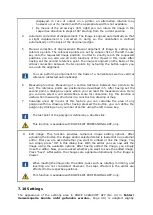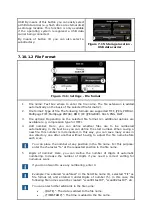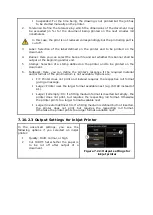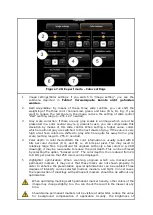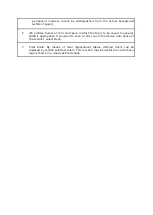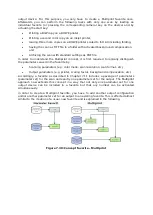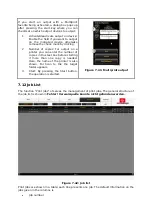In order to create a Multipage TIFF/PDF file, first
select the file name and then file format
Multipage TIFF/PDF. Each scan or saving
operation effected subsequently will then be
added as additional page to the multipage file.
1.
File name
: The previously entered file
name is displayed.
2.
Pages
: The pages already added to the
multipage file are shown.
3.
Delete last page:
Press this button if you
want to delete the page added last.
4.
Interrupt
: With this button you can
perform a normal scan (or saving
operation) in between which will not be
added to the multipage file; afterwards
you can add pages to the multipage file
again by selecting
Multipage
TIFF
and/or
as file format again.
5.
Complete
: Press this button after having
scanned the last page for the multipage
file.
Figure 7.17: Multipage settings
7.10.2
ROWE COPY APP Settings
Figure 7.18: Settings – ROWE COPY APP
When you are in ROWE COPY APP, the settings are as follows:
Color mode
: see 7.10.3.1
Summary of Contents for Scan 850i
Page 126: ...set ...
Page 137: ...C About this System Copyright 2003 2017 ROTH WEBER GmbH All rights reserved ...
Page 139: ...C 2 Production date The production date can be found on the type label ...
Page 140: ...D Declaration of conformity ...
Page 141: ......