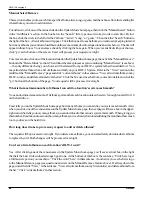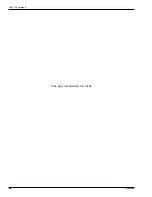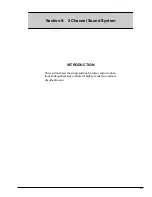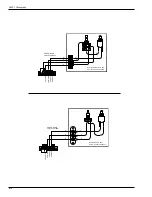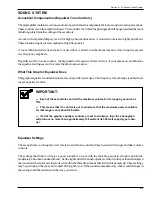Section 7: Using the DLW-1
21822662
7-3
USING THE SYSTEM
Selecting Local Music:
Browse through album covers on the local jukebox by pressing the arrow keys below the 4 album covers that
appear on the right hand side of the screen. To view the songs on an album, touch the album and the song
list will appear to the left of the 4 album covers. Scroll down or up with the double arrows to view all songs
on the album. Make a song selection by touching the song # or title. The song will be selected as long as
there is at least 1 credit under “Credits Remaining” in the bottom left-hand corner.
Search All Music on the Ecast Network:
Press the “Search All Music” button that appears below the alphabet scroll arrows on the right hand side of
the screen. Album covers or the “Download Now” icon will appear to the left of the artist’s names and their
albums available. (The “Download Now” icon signifies an album not on the local jukebox but can be
played for an extra credit per song.) From there you can search by song, artist, album, or genre. Touch in the
middle of the tabs that appear on the top of the screen to modify your search. As soon as one letter has
been typed into the keyboard, the search will jump through the albums or artists to narrow the search.
Selecting Music From the Internet:
If the song you want to play is on an album with the “Download Now” icon, then the song will have to be
accessed via the Internet. The song selection process is the same as for local music. Scroll down or up with
the double arrows to view all songs on the album. Make a song selection by touching the title. The song will
be selected as long as there is at least 2 credits under “Credits Remaining” in the bottom left-hand corner. A
dialogue box will inform that the song selected is not on the DLW-1 and will have to be downloaded. The
next dialogue box will prompt to “Begin” the download for an extra credit or to “Cancel” the selection.
Buy CD button:
Patrons will see “Buy CD” buttons in a variety of places within the screen. Anytime a song is chosen and sits
in the queue on the left hand side of the screen, you will see a “Buy CD” button. In addition, patrons will see
a “Buy CD” button next to the now playing song in the upper right-hand corner. If a patron touches that
button, an amazon.com web page will appear displaying the exact album they would like to buy.
Search All Music Screen
Summary of Contents for StarLink DLW-1
Page 8: ......
Page 22: ...DLW 1Phonograph 1 12 21822662 This page left intentionally blank...
Page 37: ...Section 3 Venue Installation 21822662 3 11 THIS PAGE INTENTIONALLY LEFT BLANK...
Page 39: ...Section 3 Venue Installation 21822662 3 13 THIS PAGE INTENTIONALLY LEFT BLANK...
Page 50: ...DLW 1Phonograph 4 4 21822662 This page intentionally left blank...
Page 72: ...DLW 1 Phonograph 5 22 21822662 This page intentionally left blank...
Page 90: ...DLW 1Phonograph 8 8 21822662 This page intentionally left blank...
Page 96: ...DLW 1 Phonograph 9 6 This Page Intentionally Left Blank...
Page 120: ...DLW 1 Phonograph 10 24 21822662 SPANISHUSERINTERFACE...
Page 128: ...DLW 1 Phonograph 10 32 21822662 This page left intentionally blank...
Page 130: ...11 2 21822662 This page intentionally left blank...
Page 139: ...11 11 21822662 This page intentionally left blank...
Page 141: ...11 13 21822662 7 8 Figure 11 3A Shell Assembly Internal View 1000 Watt 2 Channel Preamp...
Page 145: ...11 17 21822662 This page intentionally left blank...