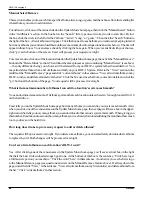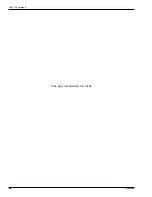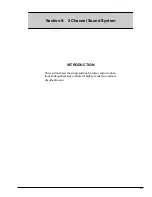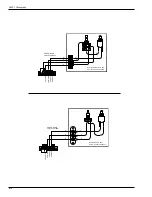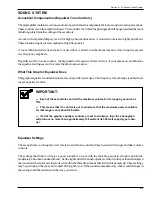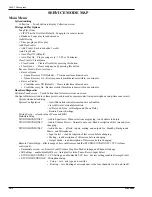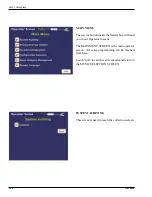Section 8: Extranet
21822662
8-5
UPDATE MUSIC
Adding, deleting albums
Use either the Auto Suggest, Music Advisor, or Manual Select/Manual Remove features described below.
Auto Suggest
In this section, Ecast recommends what albums to download to or remove from a particular location’s DLW-1
System based on the location’s profile; “most-popular” lists; new artists, albums, or songs; and music label
suggestions.
To add music, click one of the venues listed in the Update Music home page, then click the “Auto Suggest” button
in the “Add Music” section. A list of albums will appear. Click the box next to each album you want to add this
month, keeping in mind how many albums you can download (see maximum downloads per month questions/
answers below). Checks will appear in those boxes. You can erase a check by clicking the box again. When you’re
satisfied with your choices, click “go” at the bottom of the screen. Ecast will process your request overnight.
To remove music, click one of the venues listed in the Update Music home page, then click the “Auto Suggest” button
in the “Delete Music” section. A list of albums will appear. Click the box next to each album you want to delete.
A check should appear in a clicked box. You can erase a check by clicking the box again. When you’re satisfied
with your choices, click “go” at the bottom of the screen. Your choices will be deleted by the next day.
Music Advisor
This section allows you to choose what albums to add to a DLW-1 System based on their popularity. You can base
the search on popularity by region, Ecast’s top 40, newest music, what has been requested on your machine, and
the hottest music in pop, hip-hop, country, or rock.
Follow the same process as you would using “Auto Suggest” (see above). Just click one of the venues listed in the
Update Music home page, then click the “Music Advisor” button. A list of albums will appear. Click the box next
to each album you want to add this month, keeping in mind how many albums you can download this month (see
maximum download questions/answers below). Checks will appear in those boxes. You can erase a check by
clicking the box again. When you’re satisfied with your choices, click “go” at the bottom of the screen. This will
send your download requests to Ecast, which will process them overnight.
If you want to change the factors on which to base your search, such as popularity by region, Ecast top 40, what’s
been requested at that venue, etc., click one of the venues listed on the Update Music home page, then click the
“Music Advisor” button. Click the pull-down menu labeled “Show list according to:” at the top of the page. Click
the option you want and the list of albums given will automatically change to reflect the new choice.
Continued on next page
Summary of Contents for StarLink DLW-1
Page 8: ......
Page 22: ...DLW 1Phonograph 1 12 21822662 This page left intentionally blank...
Page 37: ...Section 3 Venue Installation 21822662 3 11 THIS PAGE INTENTIONALLY LEFT BLANK...
Page 39: ...Section 3 Venue Installation 21822662 3 13 THIS PAGE INTENTIONALLY LEFT BLANK...
Page 50: ...DLW 1Phonograph 4 4 21822662 This page intentionally left blank...
Page 72: ...DLW 1 Phonograph 5 22 21822662 This page intentionally left blank...
Page 90: ...DLW 1Phonograph 8 8 21822662 This page intentionally left blank...
Page 96: ...DLW 1 Phonograph 9 6 This Page Intentionally Left Blank...
Page 120: ...DLW 1 Phonograph 10 24 21822662 SPANISHUSERINTERFACE...
Page 128: ...DLW 1 Phonograph 10 32 21822662 This page left intentionally blank...
Page 130: ...11 2 21822662 This page intentionally left blank...
Page 139: ...11 11 21822662 This page intentionally left blank...
Page 141: ...11 13 21822662 7 8 Figure 11 3A Shell Assembly Internal View 1000 Watt 2 Channel Preamp...
Page 145: ...11 17 21822662 This page intentionally left blank...