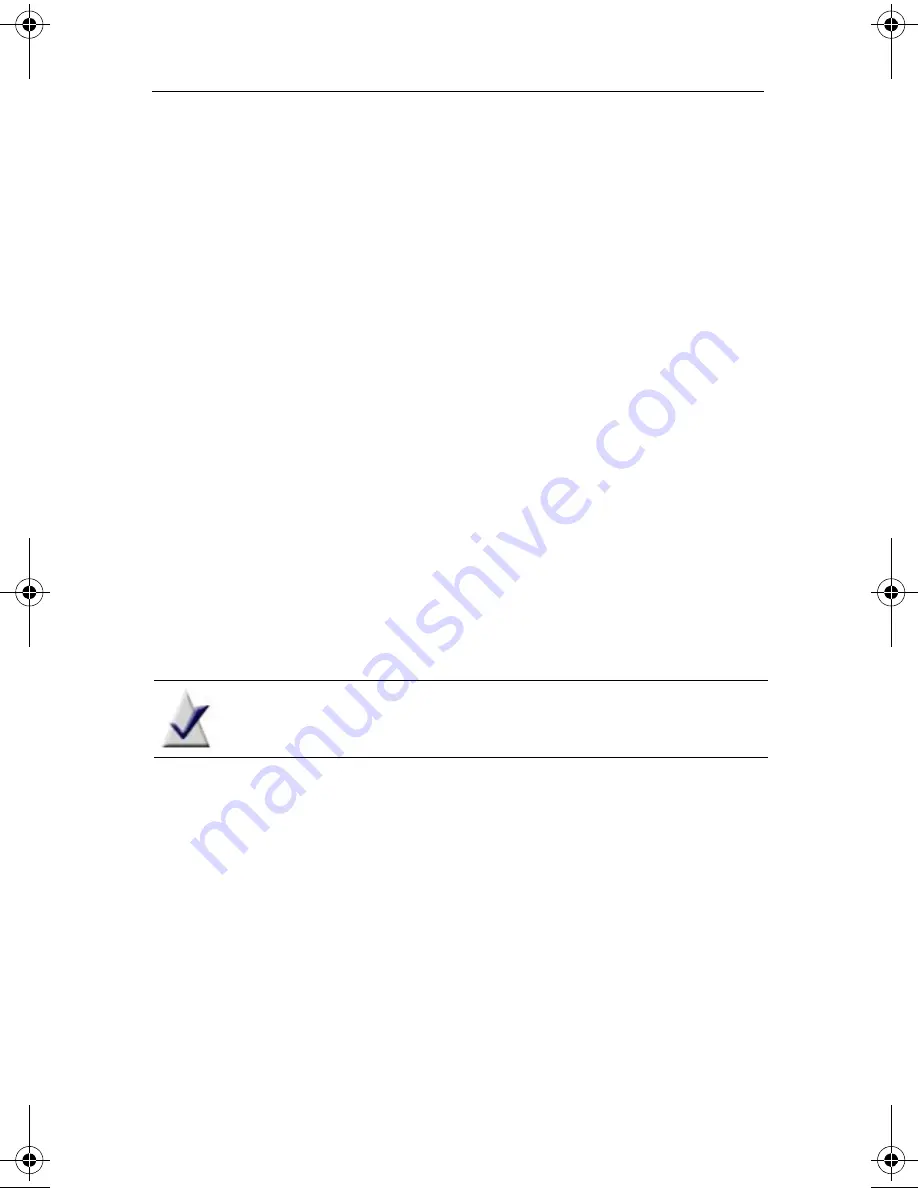
Roxio Creator User Guide
www.roxio.com
140
Tips for improving print quality
The following tips may help you improve the print quality of your photos:
■
Select a high print quality in your printer’s settings. When you choose
a high quality print setting, the print output improves, but the print
job takes longer.
■
If you are scanning images, scan at the highest image resolution
available. Refer to your scanner’s documentation for information
about setting the best resolution.
■
Select the highest photographic quality for your digital camera. You
cannot store as many photos on the camera at a time, but the
higher-quality photos will give you better print results.
■
Use color matching, if your printer supports it. The colors on screen
do not always match the printed colors. The color-matching feature
improves consistency between on screen and printed colors.
■
Use photographic quality printer paper. Photos do not print well on
laser printer paper. Choose paper designed for color or photographic
printing so the colors are more vibrant. You can find photographic
paper at your computer supply store or at some camera stores.
Note
Some color printers require proprietary paper. Check the
manufacturer’s recommendations.
C12_UserGuide.book Page 140 Friday, July 31, 2009 9:21 AM
Summary of Contents for Creator
Page 1: ...Roxio Creator User Guide ...
Page 18: ...Roxio Creator User Guide www roxio com xviii ...
Page 36: ...Roxio Creator User Guide www roxio com 36 ...
Page 62: ...Roxio Creator User Guide www roxio com 62 ...
Page 80: ...Roxio Creator User Guide www roxio com 80 ...
Page 116: ...Roxio Creator User Guide www roxio com 116 ...
Page 134: ...Roxio Creator User Guide www roxio com 134 ...
Page 148: ...Roxio Creator User Guide www roxio com 148 ...
Page 162: ...Roxio Creator User Guide www roxio com 162 ...
Page 170: ...Roxio Creator User Guide www roxio com 170 ...
Page 176: ...Roxio Creator User Guide www roxio com 176 ...
















































