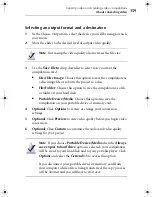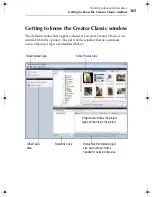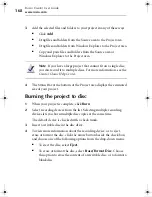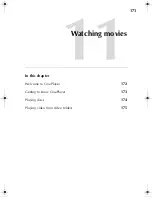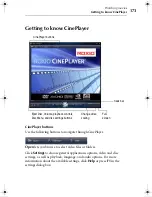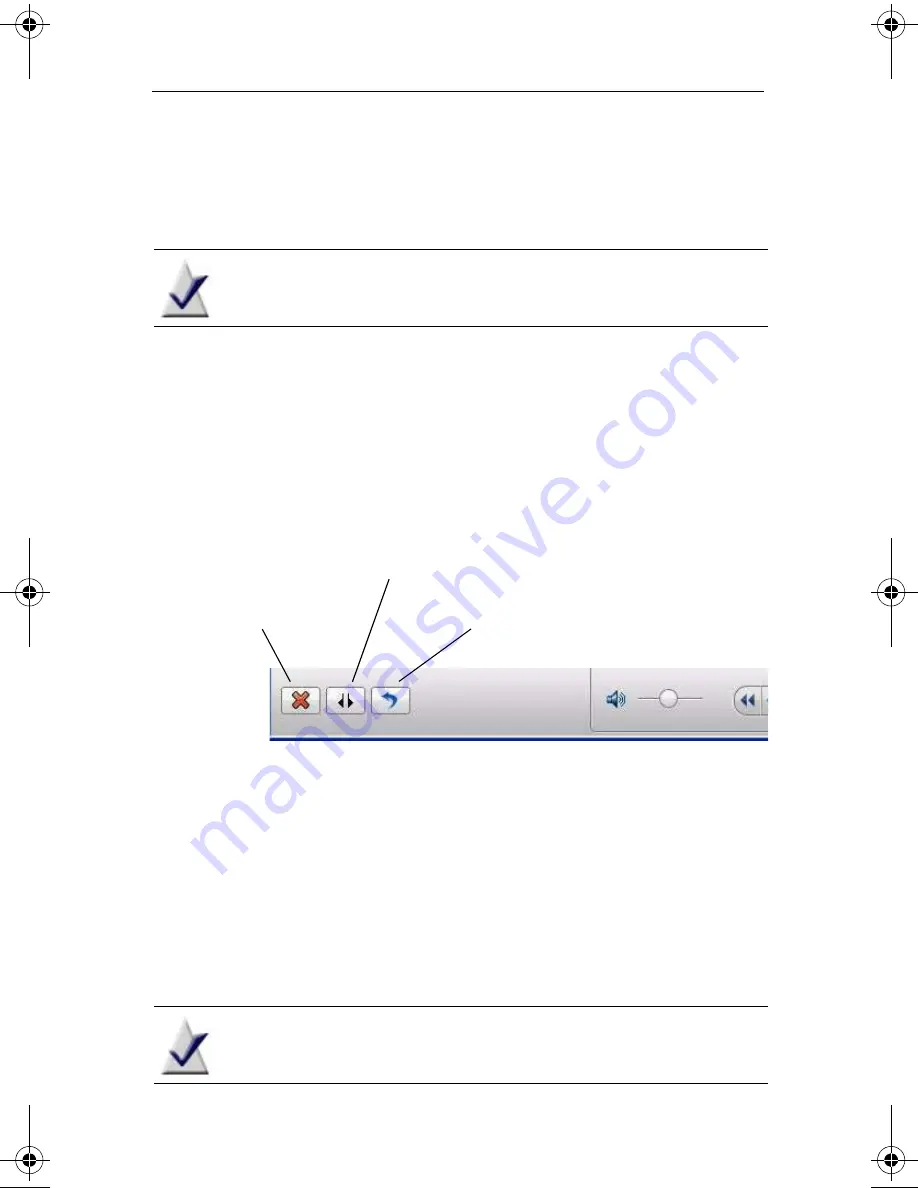
Roxio Creator User Guide
www.roxio.com
158
4
If you are satisfied with the changes you have made, click
Done
. If you
are not satisfied, click the
Reset
button to undo your changes and
restore your original movie or video.
Note
Trimming the video will have no effect on the imported
source file.
To trim portions of your movie or video within the start and end
points:
1
Click the
Mark Trim Point
button at the point of the movie or video
where you would like to start trimming. You can click
Play
, or drag the
playhead marker to the position where you want to place the mark in
and out points.
2
Drag the
mark in point
to the desired position on the window’s
timeline.
3
Drag the
mark out point
to the desired position on the window’s
timeline
This selection will be the material you are trimming from the movie or
video.
4
Click
Apply Trim Points
. The content between the two markers will
be trimmed.
Note
Trimming the video will have no effect on the imported
source file.
Apply Trim Points
Mark Trim Point
Reset
C12_UserGuide.book Page 158 Friday, July 31, 2009 9:21 AM
Summary of Contents for Creator
Page 1: ...Roxio Creator User Guide ...
Page 18: ...Roxio Creator User Guide www roxio com xviii ...
Page 36: ...Roxio Creator User Guide www roxio com 36 ...
Page 62: ...Roxio Creator User Guide www roxio com 62 ...
Page 80: ...Roxio Creator User Guide www roxio com 80 ...
Page 116: ...Roxio Creator User Guide www roxio com 116 ...
Page 134: ...Roxio Creator User Guide www roxio com 134 ...
Page 148: ...Roxio Creator User Guide www roxio com 148 ...
Page 162: ...Roxio Creator User Guide www roxio com 162 ...
Page 170: ...Roxio Creator User Guide www roxio com 170 ...
Page 176: ...Roxio Creator User Guide www roxio com 176 ...