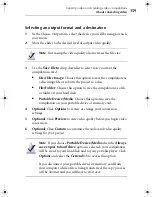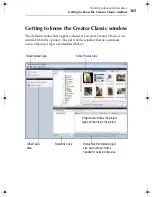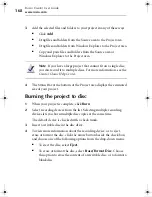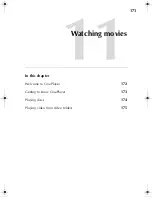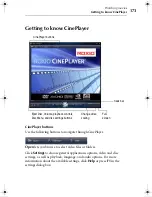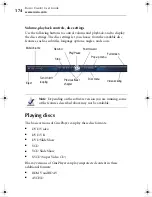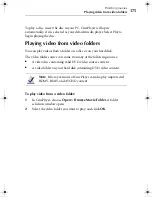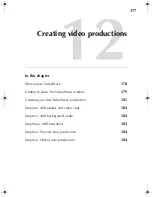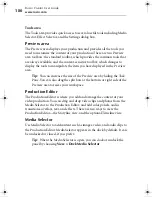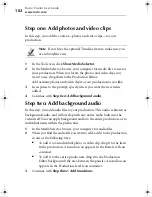Roxio Creator User Guide
www.roxio.com
168
3
Add the selected files and folders to your project in any of these ways:
■
Click
Add
■
Drag files and folders from the Source area to the Project area.
■
Drag files and folders from Windows Explorer to the Project area.
■
Copy and paste files and folders from the Source area or
Windows Explorer to the Project area.
Note
If you have a large project that cannot fit on a single disc,
you can record it to multiple discs. For more information, see the
Creator Classic Help Center
.
4
The Status Bar at the bottom of the Project area displays the estimated
size of your project.
Burning the project to disc
1
When your project is complete, click
Burn
.
2
Select recording devices from the list. Selecting multiple recording
devices lets you burn multiple disc copies at the same time.
The default device is checked with a check mark.
3
Insert a writable disc in the disc drive.
4
To view more information about the recording device, or to eject,
erase or format the disc, click the arrow button beside the check box,
and choose one of the following options from the drop-down menu:
■
To eject the disc, select
Eject
.
■
To erase or format the disc, select
Erase/Format Disc
. Choose
this option to erase the content of a rewritable disc, or to format a
blank disc.
C12_UserGuide.book Page 168 Friday, July 31, 2009 9:21 AM
Summary of Contents for Creator
Page 1: ...Roxio Creator User Guide ...
Page 18: ...Roxio Creator User Guide www roxio com xviii ...
Page 36: ...Roxio Creator User Guide www roxio com 36 ...
Page 62: ...Roxio Creator User Guide www roxio com 62 ...
Page 80: ...Roxio Creator User Guide www roxio com 80 ...
Page 116: ...Roxio Creator User Guide www roxio com 116 ...
Page 134: ...Roxio Creator User Guide www roxio com 134 ...
Page 148: ...Roxio Creator User Guide www roxio com 148 ...
Page 162: ...Roxio Creator User Guide www roxio com 162 ...
Page 170: ...Roxio Creator User Guide www roxio com 170 ...
Page 176: ...Roxio Creator User Guide www roxio com 176 ...