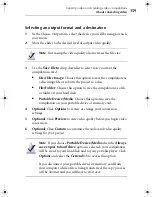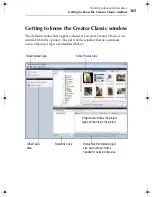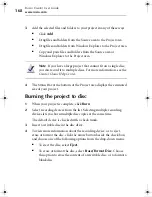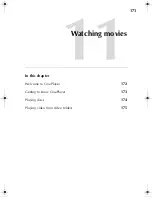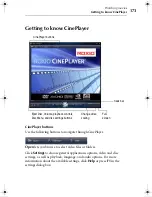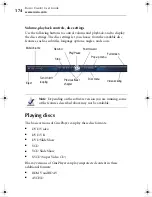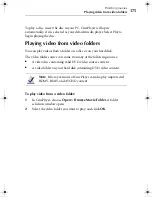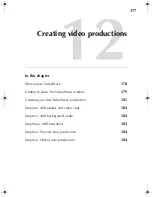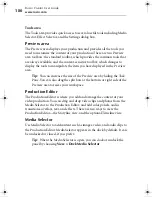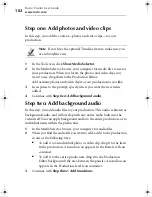Making advanced data discs
Burning the project to disc
169
Note
Nonrewritable discs can be formatted only once, and
cannot be erased at all. Rewritable discs can be formatted and
erased multiple times.
5
If you want to create a disc image file, select
Save disc image file
, and
then click
Browse
to specify the name and location of the image file.
A disc image file is a complete copy of the data as it will appear on the
disc you want to burn, only it’s stored on your hard drive. Saving a disc
image file is useful if you want to later create another copy of the disc,
without needing the original one.
Note
When making a disc image file, make sure you have
enough space on your hard disk to store the disc image file.
6
Optional:
To view or edit burn options, click the
Plus
(+) sign located
to the left of Burn Options.
For detailed information about the options available, click
Help
or
press
F1
in the dialog box.
7
To start burning to disc, click
OK
.
The Burn Progress dialog box appears, showing you the progress while
the project is burning to disc.
Tip:
If an error occurs during the burn process, you can find out more
about the error by clicking on the error link.
C12_UserGuide.book Page 169 Friday, July 31, 2009 9:21 AM
Summary of Contents for Creator
Page 1: ...Roxio Creator User Guide ...
Page 18: ...Roxio Creator User Guide www roxio com xviii ...
Page 36: ...Roxio Creator User Guide www roxio com 36 ...
Page 62: ...Roxio Creator User Guide www roxio com 62 ...
Page 80: ...Roxio Creator User Guide www roxio com 80 ...
Page 116: ...Roxio Creator User Guide www roxio com 116 ...
Page 134: ...Roxio Creator User Guide www roxio com 134 ...
Page 148: ...Roxio Creator User Guide www roxio com 148 ...
Page 162: ...Roxio Creator User Guide www roxio com 162 ...
Page 170: ...Roxio Creator User Guide www roxio com 170 ...
Page 176: ...Roxio Creator User Guide www roxio com 176 ...